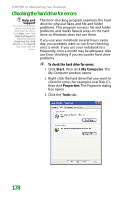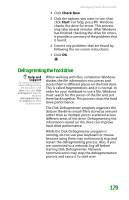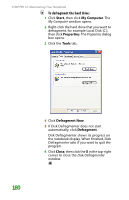Gateway MX6452 8511385 - User Guide Gateway Notebook - Page 193
Finding your files
 |
View all Gateway MX6452 manuals
Add to My Manuals
Save this manual to your list of manuals |
Page 193 highlights
Help and Support For more information about finding files in Windows XP in Windows XP, click Start, then click Help and Support. Type the keyword searching for files in the Search box, then click the arrow. Moving from Your Old Computer Finding your files Many programs automatically save your personal data files in the My Documents folder. Look in your old computer's My Documents folder for personal data files. Use Windows Find or Search to locate other personal data files. For more information, see "To find files using Find or Search:" on page 184, or "Searching for files" on page 26. To find files in the My Documents folder: 1 In Windows XP, click Start, then click My Documents. The My Documents window opens and displays many of your saved personal data files. Go to Step 4. - OR - In Windows 98, Windows Me, or Windows 2000, double-click the My Computer icon on the desktop. Go to the next step. 2 Double-click the C:\ drive icon. 3 Double-click the My Documents folder. The My Documents window opens and displays many of your saved personal data files. 4 Copy your personal data files to removable media or to another computer on your network. You can often identify different data file types by looking at the file's extension (the part of the file name following the last period). For example, a document file might have a .DOC extension and a spreadsheet file might have an .XLS extension. File type Documents Spreadsheets File usually ends in... .DOC, .TXT, .RTF, .HTM, .HTML, .DOT .XLS, .XLT, .TXT 183