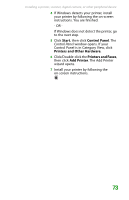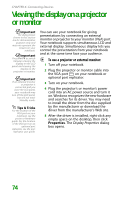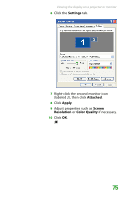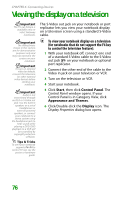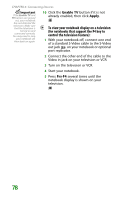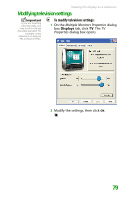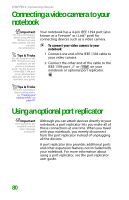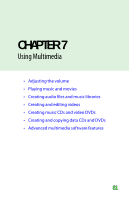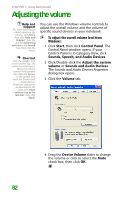Gateway MX6452 8511385 - User Guide Gateway Notebook - Page 88
To view your notebook display on a television, for notebooks that support the F4 key
 |
View all Gateway MX6452 manuals
Add to My Manuals
Save this manual to your list of manuals |
Page 88 highlights
CHAPTER 6: Connecting Devices Important If the Enable TV and TV buttons are grayed out, your notebook has not detected the television. Make sure that the television is turned on and connected correctly. You may need to turn your notebook off, then back on again. 10 Click the Enable TV button if it is not already enabled, then click Apply. To view your notebook display on a television (for notebooks that support the F4 key to control the television feature): 1 With your notebook off, connect one end of a standard S-Video cable to the S-Video out jack on your notebook or optional port replicator. 2 Connect the other end of the cable to the Video in jack on your television or VCR. 3 Turn on the television or VCR. 4 Start your notebook. 5 Press FN+F4 several times until the notebook display is shown on your television. 78