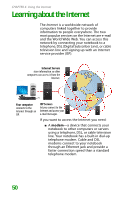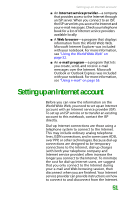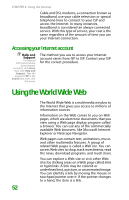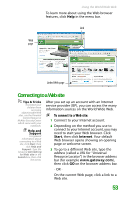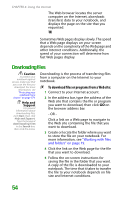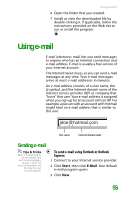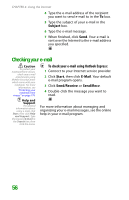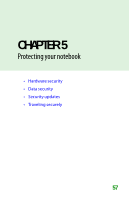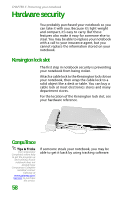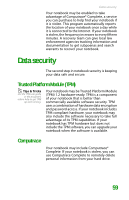Gateway MX6452 8511385 - User Guide Gateway Notebook - Page 64
Downloading files, To download files or programs from a Web site
 |
View all Gateway MX6452 manuals
Add to My Manuals
Save this manual to your list of manuals |
Page 64 highlights
CHAPTER 4: Using the Internet The Web browser locates the server computer on the Internet, downloads (transfers) data to your notebook, and displays the page on the site that you requested. Sometimes Web pages display slowly. The speed that a Web page displays on your screen depends on the complexity of the Web page and other Internet conditions. Additionally, the speed of your connection will determine how fast Web pages display. Downloading files Caution To protect your notebook against viruses, make sure that you scan the files you download. For more information, see "Protecting your notebook from viruses" on page 174. Help and Support For general information about downloading files, click Start, then click Help and Support. Type the keyword downloading files in the Search box, then click the arrow. Downloading is the process of transferring files from a computer on the Internet to your notebook. To download files or programs from a Web site: 1 Connect to your Internet account. 2 In the address bar, type the address of the Web site that contains the file or program you want to download, then click GO on the browser address bar. - OR - Click a link on a Web page to navigate to the Web site containing the file that you want to download. 3 Create or locate the folder where you want to store the file on your notebook. For more information, see "Working with files and folders" on page 19. 4 Click the link on the Web page for the file that you want to download. 5 Follow the on-screen instructions for saving the file in the folder that you want. A copy of the file is downloaded to your notebook. The time that it takes to transfer the file to your notebook depends on file size and Internet conditions. 54