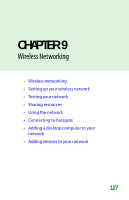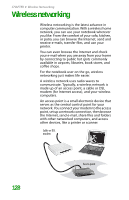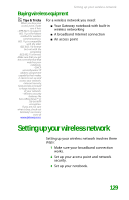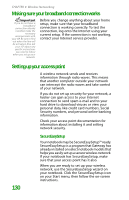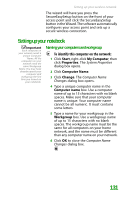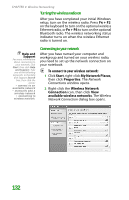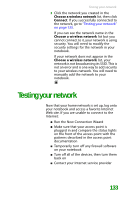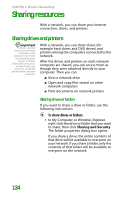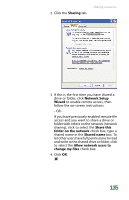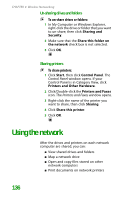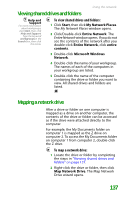Gateway MX6452 8511385 - User Guide Gateway Notebook - Page 142
Turning the wireless radio on, Connecting to your network
 |
View all Gateway MX6452 manuals
Add to My Manuals
Save this manual to your list of manuals |
Page 142 highlights
CHAPTER 9: Wireless Networking Turning the wireless radio on After you have completed your initial Windows setup, turn on the wireless radio. Press FN + F2 on the keyboard to turn on the optional wireless Ethernet radio, or Fn + F6 to turn on the optional Bluetooth radio. The wireless networking status indicator turns on when the wireless Ethernet radio is turned on. Help and Support For more information about connecting to your network, click Start, then click Help and Support. Type one of the following keywords in the Help and Support Search box, then click the arrow: • connect to an available network • manually add a wireless network • connecting to wireless network. Connecting to your network After you have named your computer and workgroup and turned on your wireless radio, you need to set up the network connection on your notebook. To connect to your wireless network: 1 Click Start, right-click My Network Places, then click Properties. The Network Connections window opens. 2 Right-click the Wireless Network Connection icon, then click View available wireless networks. The Wireless Network Connection dialog box opens. 132