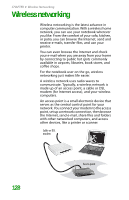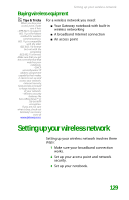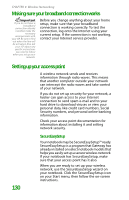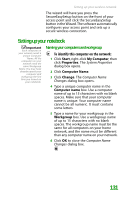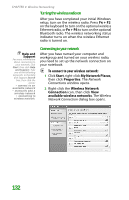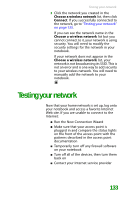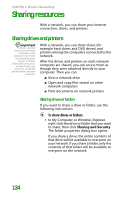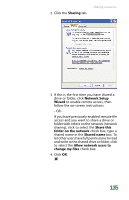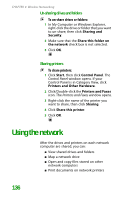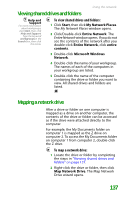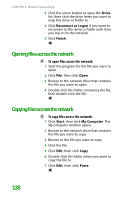Gateway MX6452 8511385 - User Guide Gateway Notebook - Page 143
Testing your network
 |
View all Gateway MX6452 manuals
Add to My Manuals
Save this manual to your list of manuals |
Page 143 highlights
Testing your network 3 Click the network you created in the Choose a wireless network list, then click Connect. If you successfully connected to the network, go to "Testing your network" on page 133. If you can see the network name in the Choose a wireless network list but you cannot connect to it, your network is using security. You will need to modify the security settings for the network in your notebook. If your network does not appear in the Choose a wireless network list, your network is not broadcasting its SSID. This is not an error and is one way to add security to your wireless network. You will need to manually add the network to your notebook. Testing your network Now that your home network is set up, log onto your notebook and access a favorite Internet Web site. If you are unable to connect to the Internet: ■ Run the New Connection Wizard ■ Make sure that your access point is plugged in and compare the status lights on the front of the access point with the patterns described in the access point documentation ■ Temporarily turn off any firewall software on your notebook ■ Turn off all of the devices, then turn them back on ■ Contact your Internet service provider 133