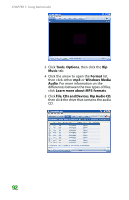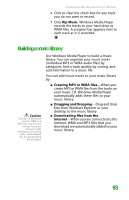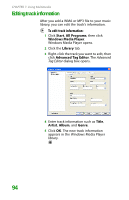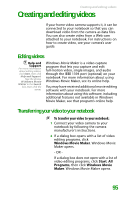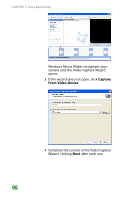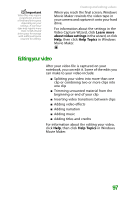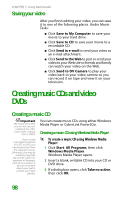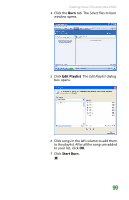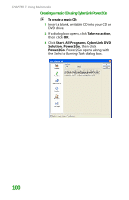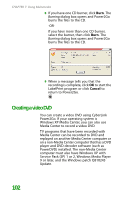Gateway MX6452 8511385 - User Guide Gateway Notebook - Page 107
Editing your video, Learn more, about video settings, Help Topics
 |
View all Gateway MX6452 manuals
Add to My Manuals
Save this manual to your list of manuals |
Page 107 highlights
Important Video files may require a significant amount of free hard drive space depending on your settings. A one hour tape may require more than 10 GB of hard drive space for storage with additional space required for editing. Creating and editing videos When you reach the final screen, Windows Movie Maker rewinds the video tape in your camera and captures it onto your hard drive. For information about the settings in the Video Capture Wizard, click Learn more about video settings in the wizard, or click Help, then click Help Topics in Windows Movie Maker. Editing your video After your video file is captured on your notebook, you can edit it. Some of the edits you can make to your video include: ■ Splitting your video into more than one clip or combining two or more clips into one clip ■ Trimming unwanted material from the beginning or end of your clip ■ Inserting video transitions between clips ■ Adding video effects ■ Adding narration ■ Adding music ■ Adding titles and credits For information about the editing your video, click Help, then click Help Topics in Windows Movie Maker. 97