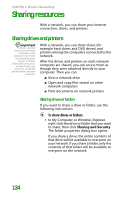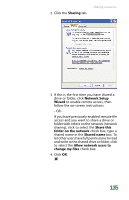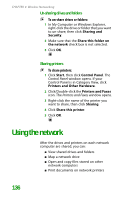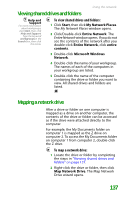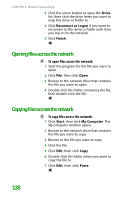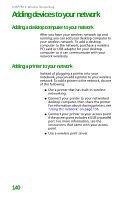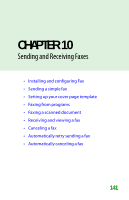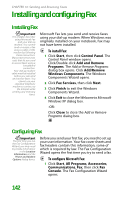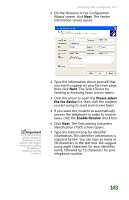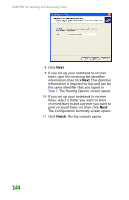Gateway MX6452 8511385 - User Guide Gateway Notebook - Page 149
Printing files across the network, Connecting to hotspots
 |
View all Gateway MX6452 manuals
Add to My Manuals
Save this manual to your list of manuals |
Page 149 highlights
Connecting to hotspots Printing files across the network Important Before you can print a file across the network, you must install the driver for the printer on the computer you are sending the file from. You can obtain the printer driver and installation instructions from the CD that shipped with your printer or from the manufacturer's Web site To print files across the network: 1 Open the file you want to print. 2 Click File, then click Print. 3 Click the arrow button to open the printer name list, then click the network printer. 4 Click OK. Connecting to hotspots Caution Because hotspots typically do not enable any security measures, the data that you are sending and receiving may be vulnerable. Any of the files on your notebook that are marked for sharing may be accessible to other users on the network. Important If you want to access your company's network through a hotspot, contact your network administrator for setup information. You will probably be routed through a VPN connection for maximum security. A hotspot is a high-speed wireless Internet access point available in public locations such as airports, airline clubs, libraries, book shops, and coffee houses. While you are away from your home or office, hotspots let you send and receive e-mail, surf Web sites, or access your company's network. You usually need to sign up to get access through hotspot connections. During the sign-up process, the vendor will provide you with the necessary connection information. To access any new network, obtain information about the network (such as the SSID, password key, and security settings to use) and enter that information. 139