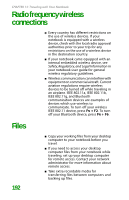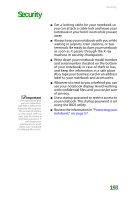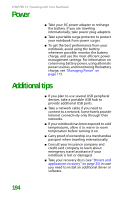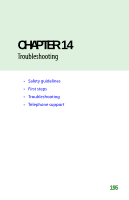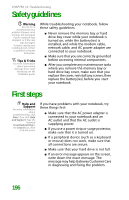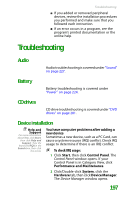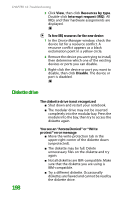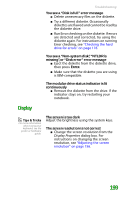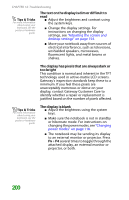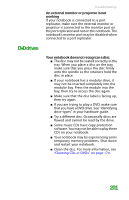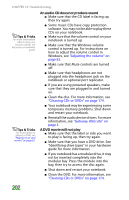Gateway MX6452 8511385 - User Guide Gateway Notebook - Page 207
Troubleshooting, Audio, Battery, CD drives, Device installation
 |
View all Gateway MX6452 manuals
Add to My Manuals
Save this manual to your list of manuals |
Page 207 highlights
Troubleshooting ■ If you added or removed peripheral devices, review the installation procedures you performed and make sure that you followed each instruction. ■ If an error occurs in a program, see the program's printed documentation or the online help. Troubleshooting Audio Audio troubleshooting is covered under "Sound" on page 227. Battery Battery troubleshooting is covered under "Power" on page 224. CD drives CD drive troubleshooting is covered under "DVD drives" on page 201. Device installation Help and Support For more information about IRQs, click Start, then click Help and Support. Type the keyword IRQs in the Search box, then click the arrow. You have computer problems after adding a new device Sometimes a new device, such as a PC Card, can cause a system resource (IRQ) conflict. Check IRQ usage to determine if there is an IRQ conflict. To check IRQ usage: 1 Click Start, then click Control Panel. The Control Panel window opens. If your Control Panel is in Category View, click Performance and Maintenance. 2 Click/Double-click System, click the Hardware tab, then click Device Manager. The Device Manager window opens. 197