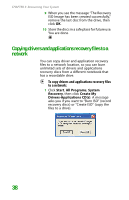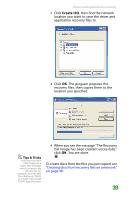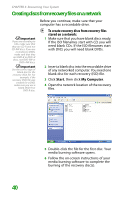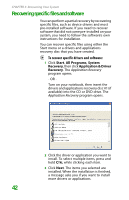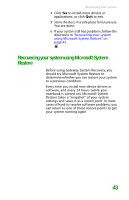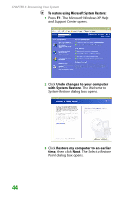Gateway MX6452 8511385 - User Guide Gateway Notebook - Page 53
Recovering your system using Microsoft System Restore
 |
View all Gateway MX6452 manuals
Add to My Manuals
Save this manual to your list of manuals |
Page 53 highlights
Recovering your system 4 Click Yes to install more drivers or applications, or click Quit to exit. 5 Store the discs in a safe place for future use. You are done. 6 If your system still has problems, follow the directions in "Recovering your system using Microsoft System Restore" on page 43. Recovering your system using Microsoft System Restore Before using Gateway System Recovery, you should try Microsoft System Restore to determine whether you can restore your system to a previous condition. Every time you install new device drivers or software, and every 24 hours (while your notebook is turned on), Microsoft System Restore takes a "snapshot" of your system settings and saves it as a restore point. In most cases of hard-to-resolve software problems, you can return to one of these restore points to get your system running again. 43