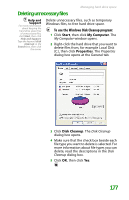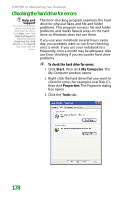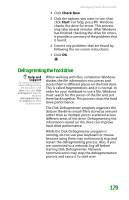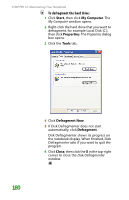Gateway MX6452 8511385 - User Guide Gateway Notebook - Page 192
Moving from Your Old Computer, Using the Files and Settings Transfer Wizard, Transferring files
 |
View all Gateway MX6452 manuals
Add to My Manuals
Save this manual to your list of manuals |
Page 192 highlights
CHAPTER 12: Maintaining Your Notebook 3 Click Next, then click the task or program you want to schedule and follow the on-screen instructions to customize the task. Moving from Your Old Computer Using the Files and Settings Transfer Wizard Help and Support For more information about using the Files and Settings Transfer Wizard in Windows XP, click Start, then click Help and Support. Type the keyword using transfer wizard in the Search box, then click the arrow. You can move your data files and personal settings, such as display, Internet, and e-mail settings, from your old computer to your new one by using the Files and Settings Transfer Wizard. The wizard also moves specific files or entire folders, such as My Documents, My Pictures, and Favorites. To open the Files and Settings Transfer Wizard: ■ Click Start, All Programs, Accessories, System Tools, then click Files and Settings Transfer Wizard. Transferring files You can manually transfer your personal data files by copying them to removable media, such as a diskette, writable CD or DVD, USB flash drive, or Zip disk, or by using a home network. For more information, see "Creating and copying data CDs and DVDs" on page 108 and "Wireless networking" on page 128. 182