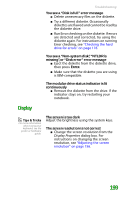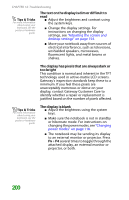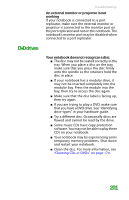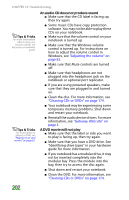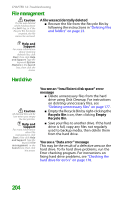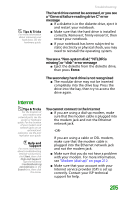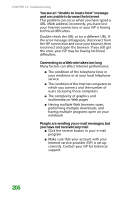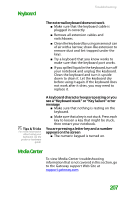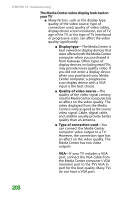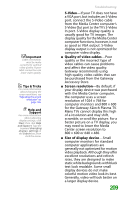Gateway MX6452 8511385 - User Guide Gateway Notebook - Page 214
File management, Hard drive, Recycle Bin, Empty
 |
View all Gateway MX6452 manuals
Add to My Manuals
Save this manual to your list of manuals |
Page 214 highlights
CHAPTER 14: Troubleshooting File management Caution If a file was deleted while holding down the SHIFT key, or if the Recycle Bin has been emptied, the file cannot be restored. A file was accidentally deleted ■ Recover the file from the Recycle Bin by following the instructions in "Deleting files and folders" on page 23. Help and Support For more information about restoring deleted files, click Start, then click Help and Support. Type the keyword System Restore in the Search box, then click the arrow. Hard drive Caution All deleted files will be lost when you empty the Recycle Bin. Help and Support For more information about file management, click Start, then click Help and Support. Type the keyword file management in the Search box, then click the arrow. You see an "Insufficient disk space" error message ■ Delete unnecessary files from the hard drive using Disk Cleanup. For instructions on deleting unnecessary files, see "Deleting unnecessary files" on page 177. ■ Empty the Recycle Bin by right-clicking the Recycle Bin icon, then clicking Empty Recycle Bin. ■ Save your files to another drive. If the hard drive is full, copy any files not regularly used to backup media, then delete them from the hard drive. You see a "Data error" message This may be the result of a defective area on the hard drive. To fix hard drive problems, run the Error checking program. For instructions on fixing hard drive problems, see "Checking the hard drive for errors" on page 178. 204