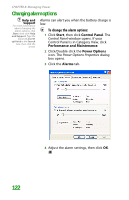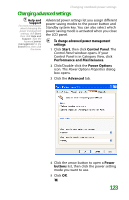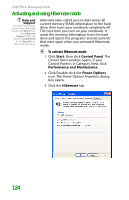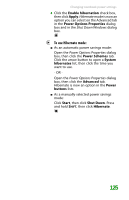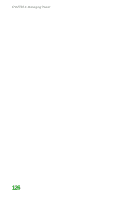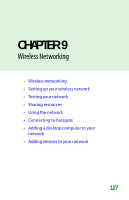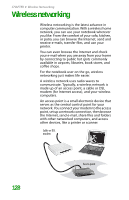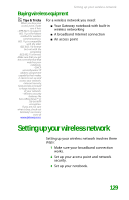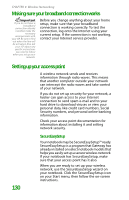Gateway MX6452 8511385 - User Guide Gateway Notebook - Page 135
To use Hibernate mode, Hibernate, Shut Down Windows, Power Options Properties - manual
 |
View all Gateway MX6452 manuals
Add to My Manuals
Save this manual to your list of manuals |
Page 135 highlights
Changing notebook power settings 4 Click the Enable hibernation check box, then click Apply. Hibernate mode is now an option you can select on the Advanced tab in the Power Options Properties dialog box and in the Shut Down Windows dialog box. To use Hibernate mode: ■ As an automatic power savings mode: Open the Power Options Properties dialog box, then click the Power Schemes tab. Click the arrow button to open a System hibernates list, then click the time you want to use. - OR Open the Power Options Properties dialog box, then click the Advanced tab. Hibernate is now an option in the Power buttons lists. ■ As a manually-selected power savings mode: Click Start, then click Shut Down. Press and hold SHIFT, then click Hibernate. 125

Changing notebook power settings
125
4
Click the
Enable hibernation
check box,
then click
Apply
.
Hibernate
mode is now an
option you can select on the Advanced tab
in the
Power Options Properties
dialog
box and in the
Shut Down Windows
dialog
box.
To use Hibernate mode:
■
As an automatic power savings mode:
Open the
Power Options Properties
dialog
box, then click the
Power Schemes
tab.
Click the arrow button to open a
System
hibernates
list, then click the time you
want to use.
- OR -
Open the
Power Options Properties
dialog
box, then click the
Advanced
tab.
Hibernate is now an option in the
Power
buttons
lists.
■
As a manually-selected power savings
mode:
Click
Start
, then click
Shut Down
. Press
and hold
S
HIFT
, then click
Hibernate
.