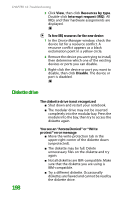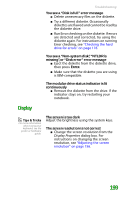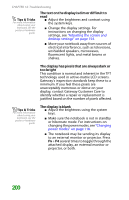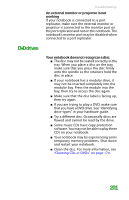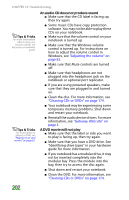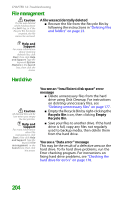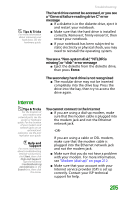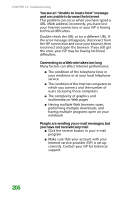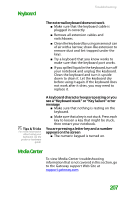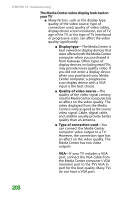Gateway MX6452 8511385 - User Guide Gateway Notebook - Page 213
A DVD does not produce sound on a, television, You cannot eject a CD or DVD, Important
 |
View all Gateway MX6452 manuals
Add to My Manuals
Save this manual to your list of manuals |
Page 213 highlights
Troubleshooting ■ DVD discs and drives contain regional codes that help control DVD title exports and help reduce illegal disc distribution. To be able to play a DVD, the disc's regional code and your DVD drive's regional code must match. The regional code on your DVD drive is determined by your notebook's delivery address. The regional code for the United States and Canada is 1. The regional code for Mexico is 4. Your DVD drive's regional code must match the regional code of the disc. The regional code for the disc is on the disc, disc documentation, or packaging. Important The television feature is available only on select Gateway notebooks. Tips & Tricks For the location of the manual eject hole, see "Inserting a CD or DVD" in your hardware guide. If the DVD movie does not play, the disc's regional code and your DVD drive's regional code may not match. ■ Make sure that a DVD player program has been installed on your notebook. A DVD does not produce sound on a television Audio is not transmitted through an S-Video jack. Use the built-in speakers, a set of headphones or external powered speakers, or connect your notebook to a stereo system to hear sound while playing a DVD. You cannot eject a CD or DVD Your notebook must be turned on to remove CDs and DVDs. If you do not want to turn on your notebook, manually eject the disc by inserting an opened paper clip into the manual eject hole. 203