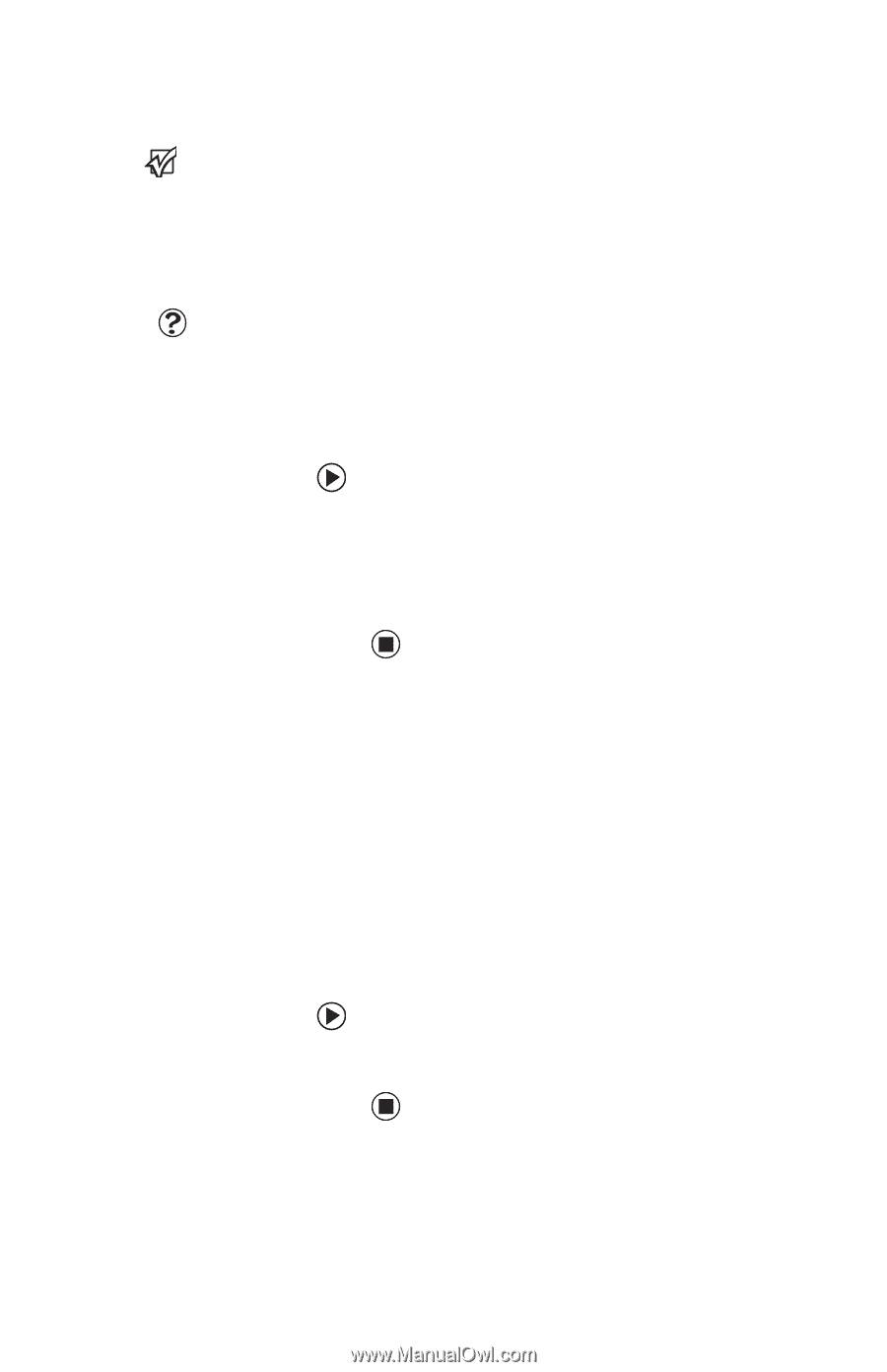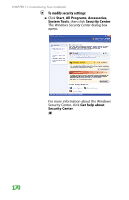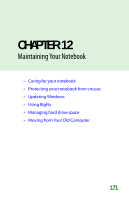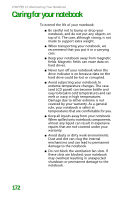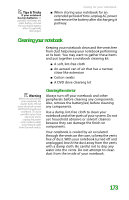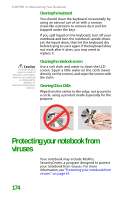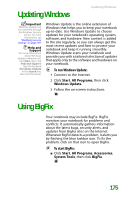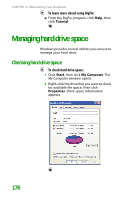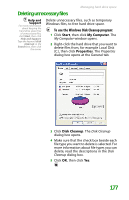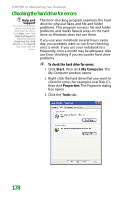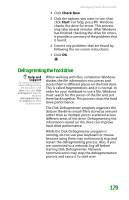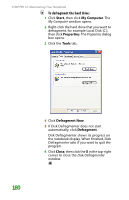Gateway MX6452 8511385 - User Guide Gateway Notebook - Page 185
Updating Windows, Using BigFix
 |
View all Gateway MX6452 manuals
Add to My Manuals
Save this manual to your list of manuals |
Page 185 highlights
Updating Windows Updating Windows Important Windows Update can be controlled through the Windows Security Center. For more information, see "Modifying security settings" on page 169. Help and Support For more information about Windows Update in Windows XP, click Start, then click Help and Support. Type the keyword Windows Update in the Search box, then click the arrow. Windows Update is the online extension of Windows that helps you to keep your notebook up-to-date. Use Windows Update to choose updates for your notebook's operating system, software, and hardware. New content is added to the site regularly, so you can always get the most recent updates and fixes to protect your notebook and keep it running smoothly. Windows Update scans your notebook and provides you with a tailored selection of updates that apply only to the software and hardware on your notebook. To run Windows Update: 1 Connect to the Internet. 2 Click Start, All Programs, then click Windows Update. 3 Follow the on-screen instructions. Using BigFix Your notebook may include BigFix. BigFix monitors your notebook for problems and conflicts. It automatically gathers information about the latest bugs, security alerts, and updates from BigFix sites on the Internet. Whenever BigFix detects a problem, it alerts you by flashing the blue taskbar icon. To fix the problem, click on that icon to open BigFix. To start BigFix: ■ Click Start, All Programs, Accessories, System Tools, then click BigFix. 175