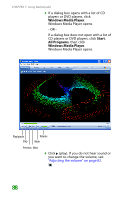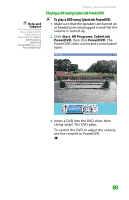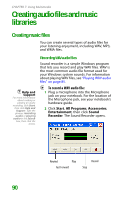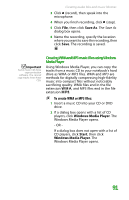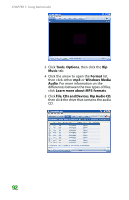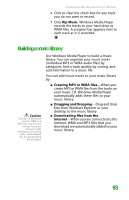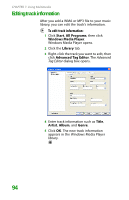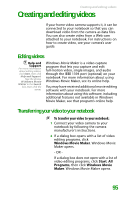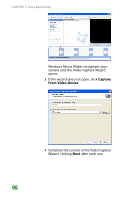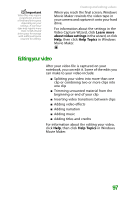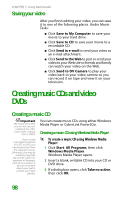Gateway MX6452 8511385 - User Guide Gateway Notebook - Page 103
Building a music library, Rip Music, Creating MP3 or WMA files, Dragging and Dropping
 |
View all Gateway MX6452 manuals
Add to My Manuals
Save this manual to your list of manuals |
Page 103 highlights
Creating audio files and music libraries 6 Click to clear the check box for any track you do not want to record. 7 Click Rip Music. Windows Media Player records the tracks to your hard drive as WMA files. A progress bar appears next to each track as it is recorded. Building a music library Caution During the download process, WMA and MP3 files may become corrupt. If you are having trouble listening to, or working with, a downloaded file, try downloading the file again. Use Windows Media Player to build a music library. You can organize your music tracks (individual MP3 or WMA audio files) by categories, find a track quickly by sorting, and add information to a music file. You can add music tracks to your music library by: ■ Creating MP3 or WMA files-When you create MP3 or WMA files from the tracks on your music CD, Windows Media Player automatically adds these files to your music library. ■ Dragging and Dropping-Drag and drop files from Windows Explorer or your desktop to the music library. ■ Downloading files from the Internet-When you are connected to the Internet, WMA and MP3 files that you download are automatically added to your music library. 93