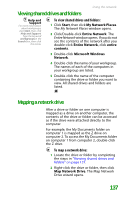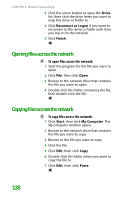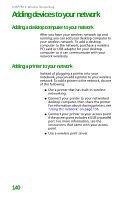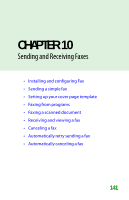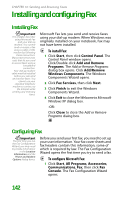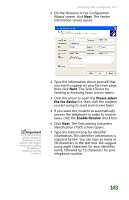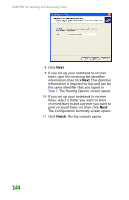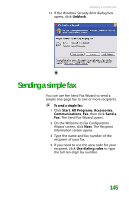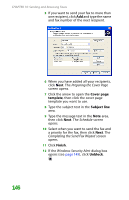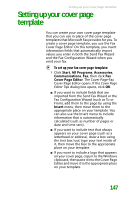Gateway MX6452 8511385 - User Guide Gateway Notebook - Page 152
Installing and configuring Fax, Installing Fax, Configuring Fax
 |
View all Gateway MX6452 manuals
Add to My Manuals
Save this manual to your list of manuals |
Page 152 highlights
CHAPTER 10: Sending and Receiving Faxes Installing and configuring Fax Installing Fax Important This chapter describes using Microsoft Fax and your dial-up modem. You cannot send or receive a fax using a cable or DSL modem by following these instructions. Many Internet services exist that let you send or receive faxes using a broadband connection. Your dial-up modem cable must be installed before you can send and receive faxes. You cannot use your standard telephone modem to connect to the Internet while sending and receiving faxes. Microsoft Fax lets you send and receive faxes using your dial-up modem. When Windows was originally installed on your notebook, Fax may not have been installed. To install Fax: 1 Click Start, then click Control Panel. The Control Panel window opens. Click/Double-click Add and Remove Programs. The Add or Remove Programs dialog box opens. Click Add/Remove Windows Components. The Windows Components Wizard opens. 2 Click Fax Services, then click Next. 3 Click Finish to exit the Windows Components Wizard. 4 Click Exit to close the Welcome to Microsoft Windows XP dialog box. -OR- Click Close to close the Add or Remove Programs dialog box. Configuring Fax Important The first time you run the Fax Configuration Wizard, you may need to provide information in the Location Information and the Phone and Modem Options dialog boxes. Before you send your first fax, you need to set up your user information. Your fax cover sheets and fax headers contain this information, some of which is required by law. The Fax Configuration Wizard opens the first time you try to send a fax. To configure Microsoft Fax: 1 Click Start, All Programs, Accessories, Communications, Fax, then click Fax Console. The Fax Configuration Wizard opens. 142