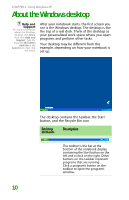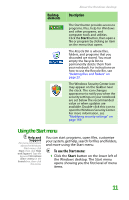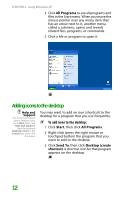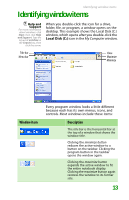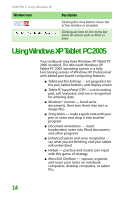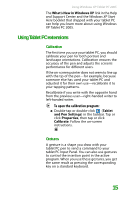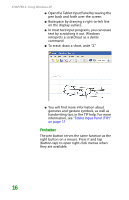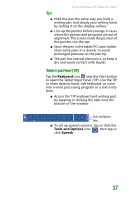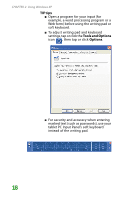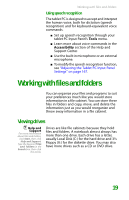Gateway MX6452 8511385 - User Guide Gateway Notebook - Page 25
Using Tablet PC extensions, Calibration, Gestures
 |
View all Gateway MX6452 manuals
Add to My Manuals
Save this manual to your list of manuals |
Page 25 highlights
Using Windows XP Tablet PC 2005 The What's New in Windows XP link in the Help and Support Center and the Windows XP Start Here booklet that shipped with your tablet PC can help you learn more about using Windows XP Tablet PC 2005. Using Tablet PC extensions Calibration The first time you use your tablet PC, you should calibrate your pen for both portrait and landscape orientations. Calibration ensures the accuracy of the pen and adjusts the screen's performance for different users. If the on-screen pointer does not seem to line up with the tip of the pen-for example, because someone else has used your tablet PC and adjusted it for their own use-recalibrate it to your tapping patterns. Recalibrate if you write with the opposite hand from the previous user-right-handed writer to left-handed writer. To open the calibration program: ■ Double-tap or double-click (Tablet and Pen Settings) in the taskbar. Tap or click Properties, then tap or click Calibrate. Follow the on-screen instructions. Gestures A gesture is a shape you draw with your tablet PC pen to send a command to your tablet PC Input Panel. You can also use gestures to control the insertion point in the active program. When you use these gestures, you get the same result as pressing the corresponding key on a standard keyboard. 15