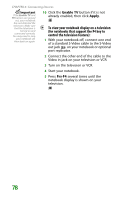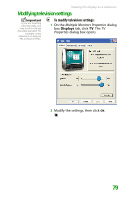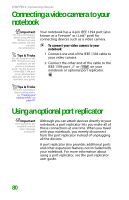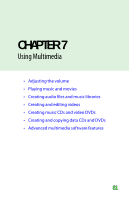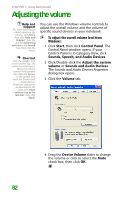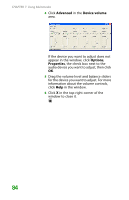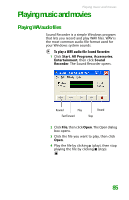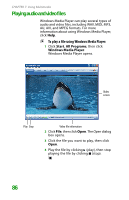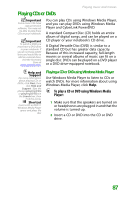Gateway MX6452 8511385 - User Guide Gateway Notebook - Page 92
Adjusting the volume
 |
View all Gateway MX6452 manuals
Add to My Manuals
Save this manual to your list of manuals |
Page 92 highlights
CHAPTER 7: Using Multimedia Adjusting the volume Help and Support For more information about adjusting the volume, click Start, then click Help and Support. Type the phrase adjusting volume in the Search box, then click the arrow. Shortcut Click the speaker icon in the System Tray. The volume control opens. Move the volume control If the speaker icon does not appear in the system tray, open the Sounds and Audio Devices Properties dialog box as described to the right, click Place volume icon in the task bar, then click Apply. You can use the Windows volume controls to adjust the overall volume and the volume of specific sound devices in your notebook. To adjust the overall volume level from Windows: 1 Click Start, then click Control Panel. The Control Panel window opens. If your Control Panel is in Category View, click Sounds, Speech, and Audio Devices. 2 Click/Double-click the Adjust the system volume or Sounds and Audio Devices. The Sounds and Audio Devices Properties dialog box opens. 3 Click the Volume tab. 4 Drag the Device Volume slider to change the volume or click to select the Mute check box, then click OK. 82