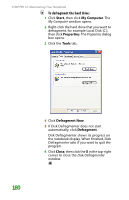Gateway MX6452 8511385 - User Guide Gateway Notebook - Page 195
Setting up your ISP, Transferring your e-mail and address book
 |
View all Gateway MX6452 manuals
Add to My Manuals
Save this manual to your list of manuals |
Page 195 highlights
Help and Support For more information about setting up an Internet connection in Windows XP, click Start, then click Help and Support. Type the keyword Internet connection in the Search box, then click the arrow. Moving from Your Old Computer Setting up your ISP ■ If your current Internet service provider (ISP) software came preinstalled on your new notebook, run that setup program. If it asks to set up a new account or an existing one, choose to set up an existing account. ■ If your current ISP software is not preinstalled on your new notebook, locate the original Internet setup program provided by your local ISP, or contact your ISP to see if they have an updated version of their software, and install it on your new notebook. ■ If you use MSN as your ISP, or if you know your ISP settings, use the Windows Internet Connection Wizard. To use the Internet Connection Wizard: 1 Click Start, All Programs, Accessories, Communications, then click New Connection Wizard. The New Connection wizard opens. 2 Configure your Internet settings by following the on-screen instructions. Transferring your e-mail and address book See your old e-mail program's online help for information on exporting and importing e-mail messages and the address book. You can often export all of your old e-mail messages or address book to recordable media, then import them into your new notebook's e-mail program. You may also want to consider printing the old information or using your old computer to send the e-mail messages to yourself, then using your new notebook to retrieve the e-mail messages. 185