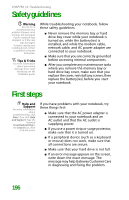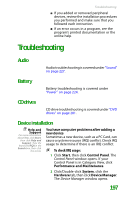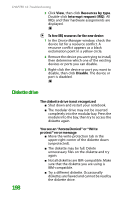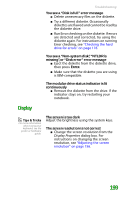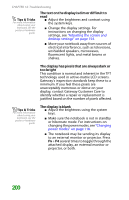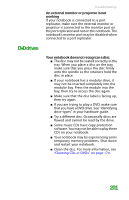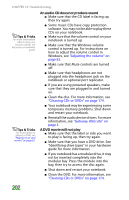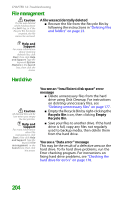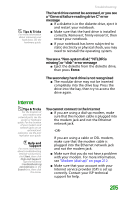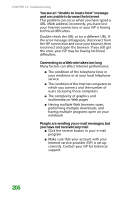Gateway MX6452 8511385 - User Guide Gateway Notebook - Page 211
DVD drives, An external monitor or projector is not, working, Your notebook does not recognize a disc
 |
View all Gateway MX6452 manuals
Add to My Manuals
Save this manual to your list of manuals |
Page 211 highlights
DVD drives Troubleshooting An external monitor or projector is not working If your notebook is connected to a port replicator, make sure the external monitor or projector is connected to the monitor port on the port replicator and not on the notebook. The notebook's monitor port may be disabled when connected to a port replicator. Your notebook does not recognize a disc ■ The disc may not be seated correctly in the tray. When you place a disc on the tray, make sure that you press the disc firmly onto the spindle so the retainers hold the disc in place. ■ If your notebook has a modular drive, it may not be inserted completely into the modular bay. Press the module into the bay, then try to access the disc again. ■ Make sure that the disc label is facing up, then try again. ■ If you are trying to play a DVD, make sure that you have a DVD drive. See "Identifying drive types" in your hardware guide. ■ Try a different disc. Occasionally discs are flawed and cannot be read by the drive. ■ Some music CDs have copy protection software. You may not be able to play these CDs on your notebook. ■ Your notebook may be experiencing some temporary memory problems. Shut down and restart your notebook. ■ Clean the disc. For more information, see "Cleaning CDs or DVDs" on page 174. 201