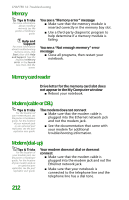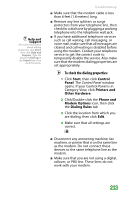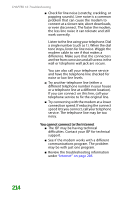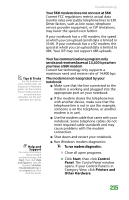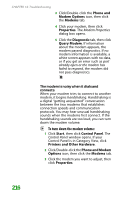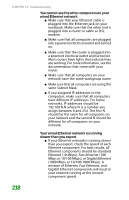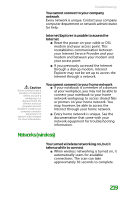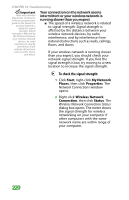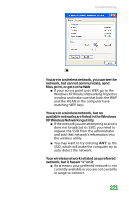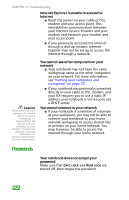Gateway MX6452 8511385 - User Guide Gateway Notebook - Page 227
Mouse, Networks (wired), Modem, Speaker volume
 |
View all Gateway MX6452 manuals
Add to My Manuals
Save this manual to your list of manuals |
Page 227 highlights
Troubleshooting 4 Click the Modem tab, then adjust the Speaker volume control. 5 Click OK twice to close the Phone and Modem Options dialog box. Mouse See also "Touchpad or optional pointing device" on page 227. The external mouse does not work ■ Make sure that the mouse cable is plugged in correctly. ■ Shut down and restart your notebook. ■ Remove all extension cables and switch boxes. ■ Try a mouse you know is working to make sure that the mouse port works. The external mouse works erratically ■ Clean the mouse. ■ Some mouse pad patterns "confuse" optical mice. Try the mouse on a different surface. Networks (wired) Help and Support For more information about network troubleshooting, click Start, then click Help and Support. Type the keyword network troubleshooting in the Search box, then click the arrow. You cannot connect to your network ■ If your notebook is connected to a port replicator, make sure the network cable is connected to the Ethernet jack on the port replicator and not on the notebook. The notebook's Ethernet jack may be disabled when connected to a port replicator. 217