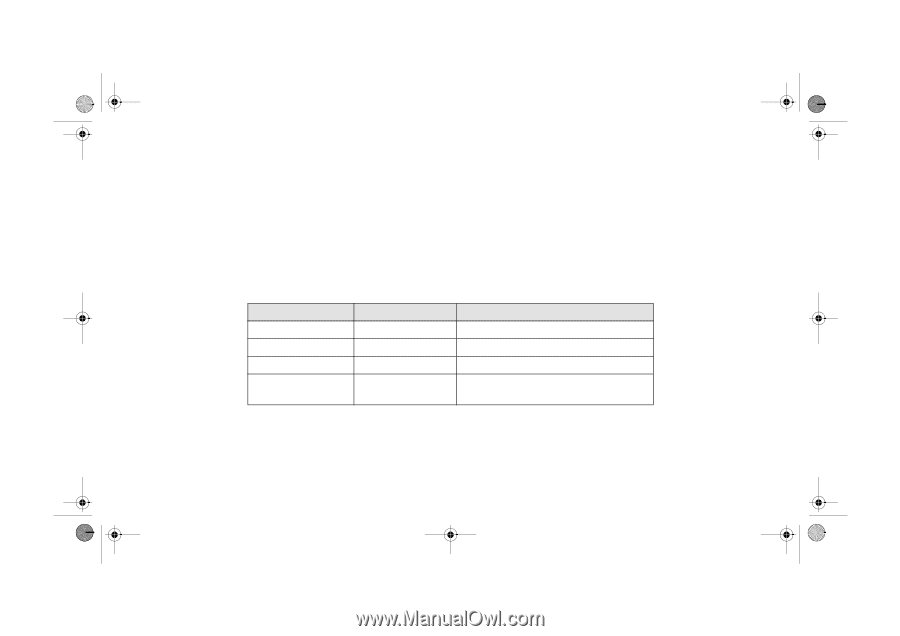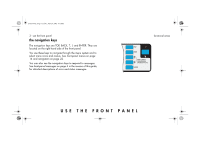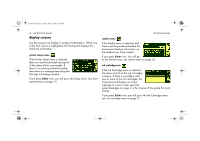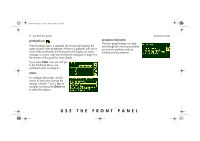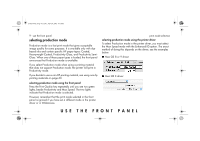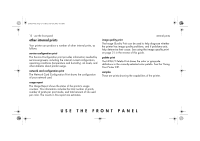HP 5500dn HP Designjet 5500 series printers - Quick Reference Pocket Guide - Page 10
print mode selection
 |
View all HP 5500dn manuals
Add to My Manuals
Save this manual to your list of manuals |
Page 10 highlights
pocket.book Page 8 Friday, June 28, 2002 4:31 PM 8 - use the front panel print mode selection I Choose Max Speed for the fastest printing. Ideal for checking prints, when image quality is not very important. I Choose Production for fast printing with image quality good enough for some production purposes. Production mode is available only with dye-based inks and some specific paper types. print mode selection I Choose Productivity for a good combination of image quality and speed. I Choose Max Quality for the highest possible image quality. You can print images in different settings to see which gives the best combination of throughput and quality for your application. The resolution at which your print will be printed is summarized in the table below. NOTE: To print in Max Quality mode with the Enhanced IQ setting, you must use glossy paper. Print quality setting Max Speed Production Productivity Max Quality Default resolution 300 × 300 300 × 300 300 × 300 600 × 600 Resolution with Enhanced IQ setting 600 × 600 1200 × 600 (with glossy paper)