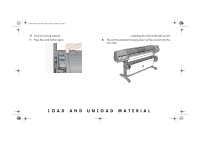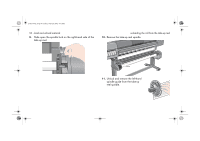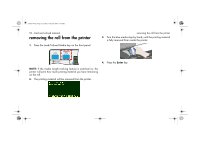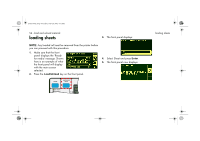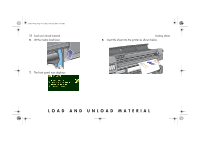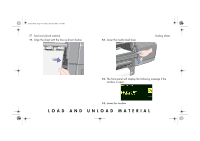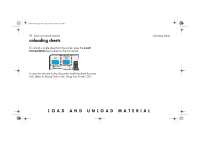HP 5500dn HP Designjet 5500 series printers - Quick Reference Pocket Guide - Page 56
loading sheets
 |
View all HP 5500dn manuals
Add to My Manuals
Save this manual to your list of manuals |
Page 56 highlights
pocket.book Page 54 Friday, June 28, 2002 4:31 PM 54 - load and unload material loading sheets 3. The front panel displays: NOTE: Any loaded roll must be removed from the printer before you can proceed with this procedure. 1. Make sure that the front panel displays the 'Ready for media' message. Shown here is an example of what the front panel will display with the main screen selected. 2. Press the Load/Unload key on the front panel. 4. Select Sheet and press Enter. 5. The front panel now displays: loading sheets

54 - load and unload material
loading sheets
loading sheets
NOTE:
Any loaded roll must be removed from the printer before
you can proceed with this procedure.
1.
Make sure that the front
panel displays the
‘
Ready
for media
’
message. Shown
here is an example of what
the front panel will display
with the main screen
selected.
2.
Press the
Load/Unload
key on the front panel.
3.
The front panel displays:
4.
Select Sheet and press
Enter
.
5.
The front panel now displays:
pocket.book
Page 54
Friday, June 28, 2002
4:31 PM