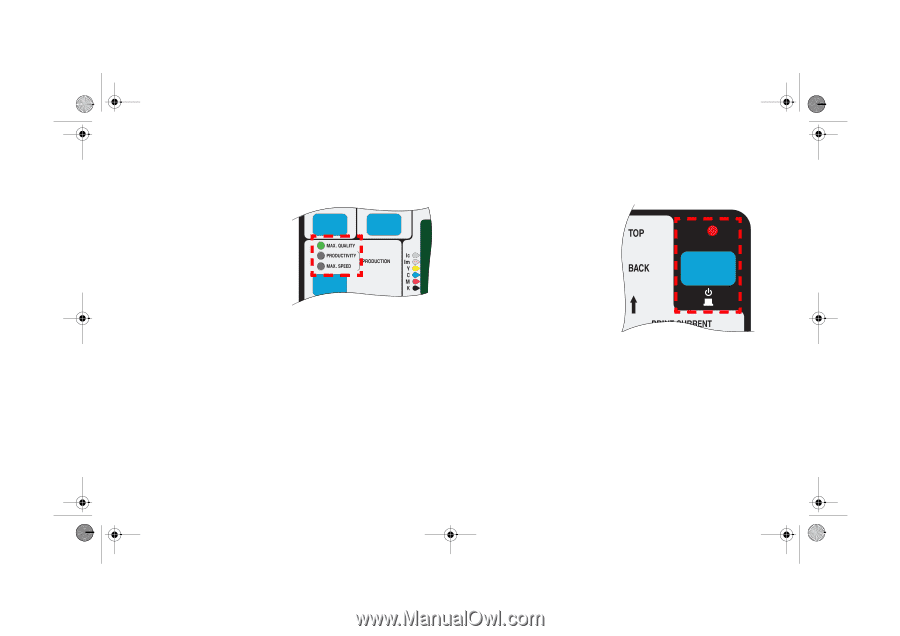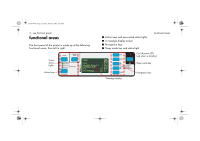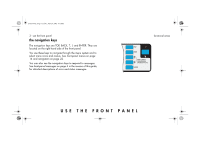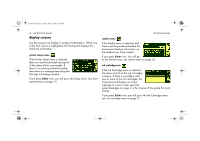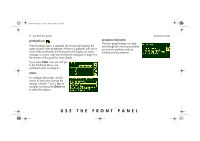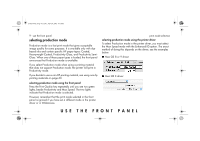HP 5500dn HP Designjet 5500 series printers - Quick Reference Pocket Guide - Page 9
status lights, sleep mode key - printer driver
 |
View all HP 5500dn manuals
Add to My Manuals
Save this manual to your list of manuals |
Page 9 highlights
pocket.book Page 7 Friday, June 28, 2002 4:31 PM 7 - use the front panel status lights The green status lights indicates what setting is currently active in the front panel. NOTE: In most cases, settings in your application software or printer driver will override the settings you make on the front panel of the printer. sleep mode key functional areas After a period of inactivity, the printer goes into a sleep mode (low-power usage mode). This is indicated by the front-panel display and status indicators turning off. The indicator light on the front panel is on when the printer is in standby mode. The printer "wakes up" when you press the sleep mode key (or any other key) on the printer's front panel, or when there is any I/O activity, such as the arrival of a printing job. USE THE FRONT PANEL