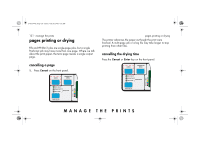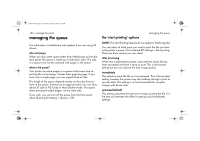HP 5500dn HP Designjet 5500 series printers - Quick Reference Pocket Guide - Page 135
starting to print a file that is waiting for a time, identifying a job in the queue
 |
View all HP 5500dn manuals
Add to My Manuals
Save this manual to your list of manuals |
Page 135 highlights
pocket.book Page 133 Friday, June 28, 2002 4:31 PM 133 - manage the prints starting to print a file that is waiting for a timeout If all is in order (paper loaded, all ink components installed, and no file errors), there are still reasons why a file you have sent from your computer may not start printing when expected: I The print file may lack a proper file terminator and the printer is therefore waiting for the specified I/O time-out period before assuming it is complete. See the Using Your Printer CD for more details. I Nesting may be on and the printer is waiting for the specified nest wait time-out period before calculating the appropriate nests. In this case, the printer display shows the remaining time for the nesting time-out. See how long does the printer wait for another file? on page 138. I You may have "wait for preview" selected in your printer driver. This is a function you can use to check that the image is the one you want. You can check the preview in the WebAccess tool, then select "Start print". managing the queue identifying a job in the queue In Queueing & Nesting, you can scroll through the pages in the queue. Each has an identifier, comprising: : position in queue The job currently being printed is in position 0. The next job to be printed is in position 1, the one after in position 2, etc. The previous job printed is in position -1, the one before that in position -2, etc. jobs yet to be printed up to 32 jobs current job jobs already printed MANAGE THE PRINTS