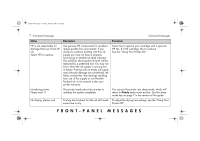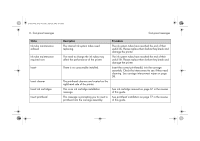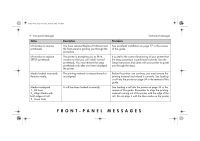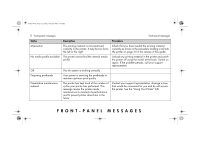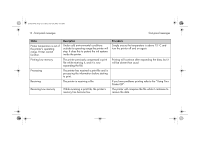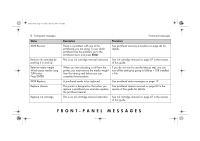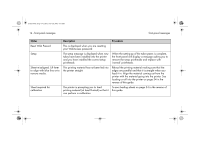HP 5500dn HP Designjet 5500 series printers - Quick Reference Pocket Guide - Page 151
Align Media
 |
View all HP 5500dn manuals
Add to My Manuals
Save this manual to your list of manuals |
Page 151 highlights
pocket.book Page 9 Friday, June 28, 2002 4:31 PM 9 - front-panel messages Status Lift window to remove printheads Lift window to replace SETUP printheads Media loaded incorrectly. Remove media. Media misaligned. 1_ Lift lever 2_ Align Media with both edges of roll 3_ Lower lever Description You have selected Replace Printhead and the front panel is guiding you through the procedure. The printer is prompting you to lift its window so that you can install 'normal' printheads. You must remove the setup printheads only after you have initialized the printer. The printing material is mis-positioned or mis-aligned. A roll has been loaded incorrectly. front-panel messages Procedure See printhead installation on page 77 in the reverse of this guide. It is vital to the correct functioning of your printer that the setup procedure is performed correctly. Use the Setup Instructions that came with your printer to guide you through the steps. Before the printer can continue, you must remove the printing material and reload it correctly. See loading a roll into the printer on page 34 in the reverse of this guide. See loading a roll into the printer on page 34 in the reverse of this guide. Remember to align the printing material coming out of the printer with the edge of the roll. Do not align it with the blue marks on the printer. FRONT-PANEL MESSAGES