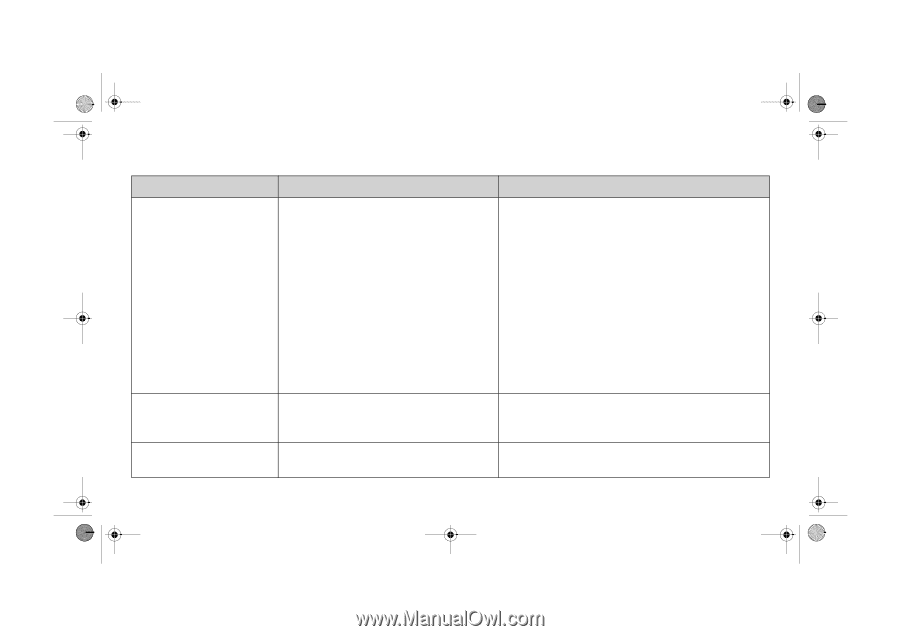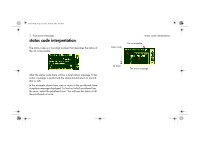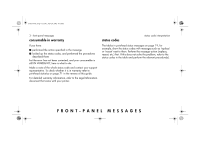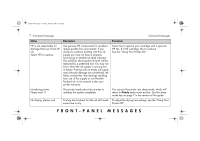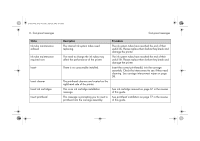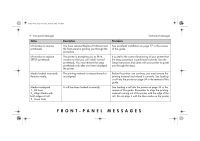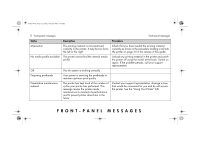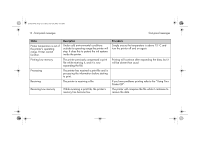HP 5500dn HP Designjet 5500 series printers - Quick Reference Pocket Guide - Page 149
Using Your Printer CD
 |
View all HP 5500dn manuals
Add to My Manuals
Save this manual to your list of manuals |
Page 149 highlights
pocket.book Page 7 Friday, June 28, 2002 4:31 PM 7 - front-panel messages front-panel messages Status Description Procedure HP is not responsible for damage from use of non-HP ink Select YES to replace Use genuine HP components for excellent image quality from your printer. If you choose to continue printing with this ink supply you may not have a properly functioning or reliable ink level indicator. The solid bar showing the ink level will be replaced by a patterned bar. You may not know when the ink supply is running low or empty. Printing with an empty ink supply may seriously damage your printhead, ink tubes, and printer. Any damage resulting from use of this supply or non-HewlettPackard ink is not covered under your printer warranty. Select Yes to replace your cartridge with a genuine HP No. 81/83 cartridge, No to continue. See the "Using Your Printer CD". Initializing printer Please wait. % The printer needs about ten minutes to initialize the system completely. You can put the printer into sleep mode, which will return to Ready status much quicker. See the sleep mode key on page 7 in the reverse of this guide. Ink drying, please wait Printing has finished, but the ink still needs To adjust the drying time settings, see the "Using Your some time to dry. Printer CD". FRONT-PANEL MESSAGES