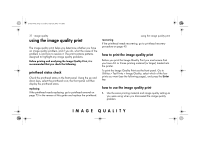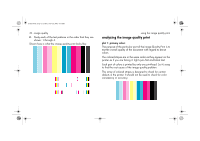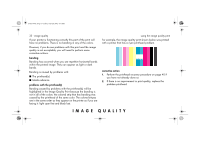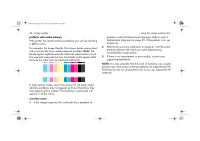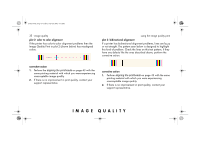HP 5500dn HP Designjet 5500 series printers - Quick Reference Pocket Guide - Page 178
no defects found in the image quality print
 |
View all HP 5500dn manuals
Add to My Manuals
Save this manual to your list of manuals |
Page 178 highlights
pocket.book Page 36 Friday, June 28, 2002 4:31 PM 36 - image quality plot 4: vertical line straightness If a printer has vertical line straightness problems, lines are fuzzy or not straight. The pattern seen below is designed to highlight this kind of problem. Check the lines on this test pattern; if they have any defects like the ones described above, perform the corrective action. corrective action 1. Perform the aligning the printheads on page 43 with the same printing material with which you were experiencing unacceptable image quality. 2. If there is no improvement in print quality, contact your support representative. using the image quality print no defects found in the image quality print If the entire Image Quality Print contains no defects and you still experience image quality problems, listed below are some things to check: I The print mode in the printer may be incorrect. See print mode selection on page 8 in the reverse of this guide. I Check the driver you are using to print with, if it is a non-HP driver, go to http://www.designjet.hp.com/ and download the correct HP driver. I The settings in the non-HP RIP may be incorrect. Refer to the documentation that came with the RIP. I The software applications you are using may have the wrong settings.