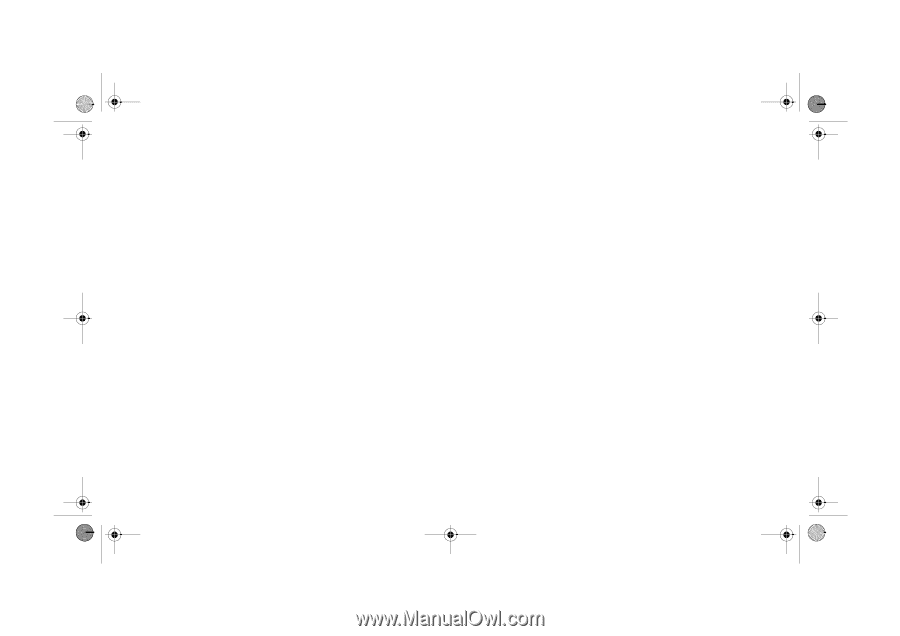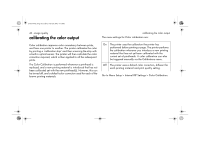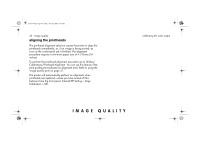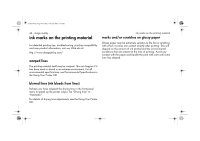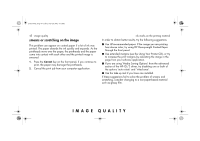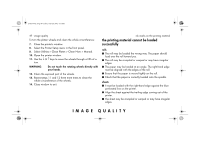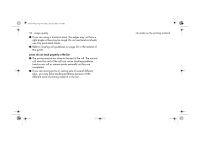HP 5500dn HP Designjet 5500 series printers - Quick Reference Pocket Guide - Page 187
smears or scratching on the image
 |
View all HP 5500dn manuals
Add to My Manuals
Save this manual to your list of manuals |
Page 187 highlights
pocket.book Page 45 Friday, June 28, 2002 4:31 PM 45 - image quality smears or scratching on the image This problem can appear on coated paper if a lot of ink was printed. The paper absorbs the ink quickly and expands. As the printheads move over the paper, the printheads and the paper come into contact with each other and the printed image is smeared. 1. Press the Cancel key on the front panel; if you continue to print, the paper may damage the printheads. 2. Cancel the print job from your computer application. ink marks on the printing material In order to obtain better results, try the following suggestions: I Use HP-recommended paper. If the image you are printing has intense color, try using HP Heavyweight Coated Paper through the front panel. I Use extended margins (see the Using Your Printer CD), or try to increase the print margins by relocating the image in the page from your software application. I If you are using 'Media Saving Options' from the advanced section of the HP- GL/2 driver, try disabling one or both of the options 'auto rotate' and 'inked area'. I Use the take-up reel if you have one installed. If these suggestions fail to solve the problem of smears and scratching, consider changing to a non-paper-based material such as glossy film. IMAGE QUALITY