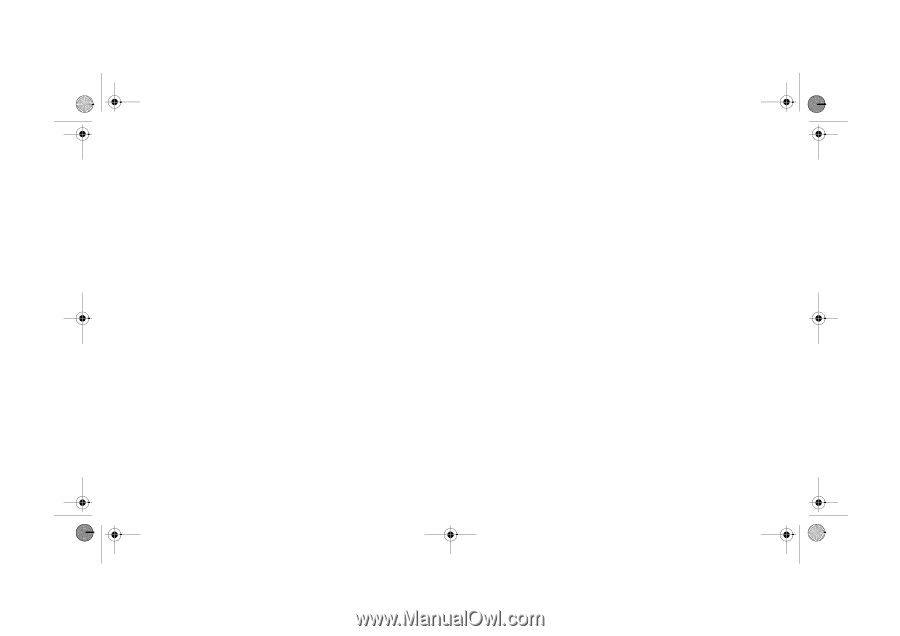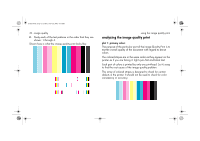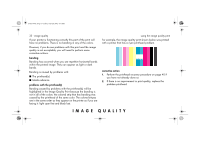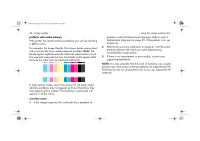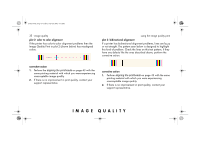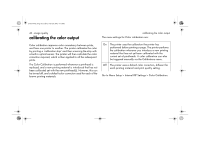HP 5500dn HP Designjet 5500 series printers - Quick Reference Pocket Guide - Page 179
color accuracy - review
 |
View all HP 5500dn manuals
Add to My Manuals
Save this manual to your list of manuals |
Page 179 highlights
pocket.book Page 37 Friday, June 28, 2002 4:31 PM 37 - image quality color accuracy These are two areas you should review when troubleshooting a color accuracy problem: configuration Check the color emulation selected in the driver (or in the front panel if no driver is being used). Make sure the color information is adjusted for the current color setup. See color accuracy configuration on page 38. color consistency problems I Some printing materials may discolor or change with age. Check that your material is fresh and has been stored correctly. I Check to make sure that color calibration is turned on. Refer to calibrating the color output on page 42. color accuracy I If the environmental conditions you are printing in change rapidly, you may see changes in the color consistency. By reducing the time the print stays in extreme environmental conditions after being printed (especially very high humidity) you can reduce the color consistency problems. long-term color bleeding (glossy papers) If you see the colors are bleeding into the paper i.e. the color is soaking into the paper making the lines fuzzy and bleary. This is because of the humidity conditions that you are working under: I Change the paper that you are printing with. or I Remove the printer from the high humidity conditions. I Do not cover or stack the printed images after printing. IMAGE QUALITY