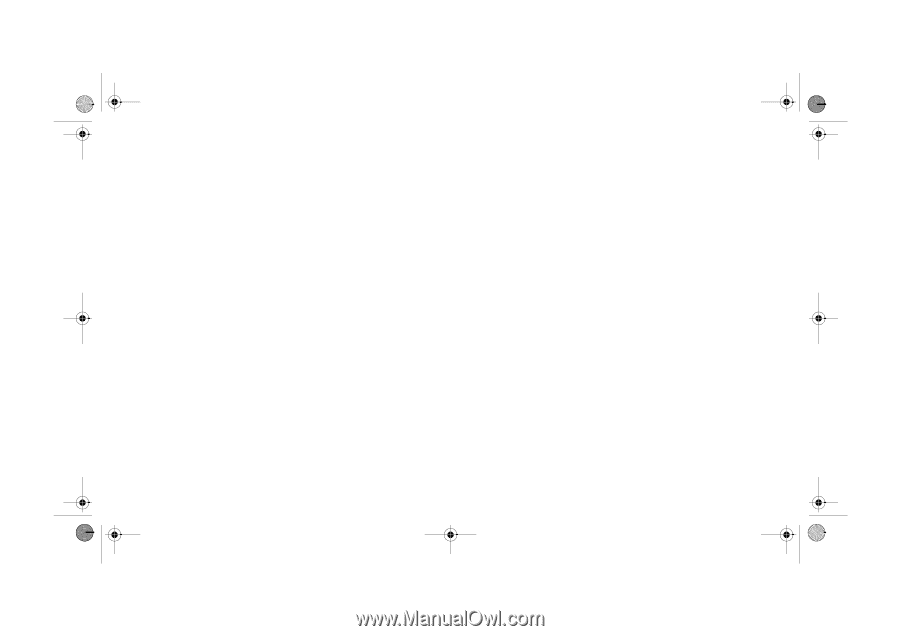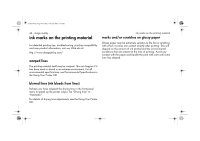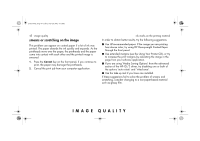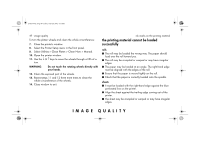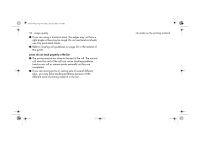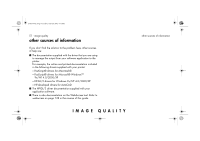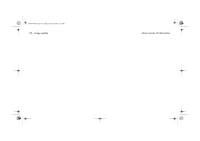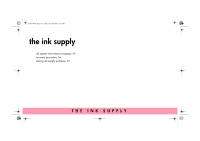HP 5500dn HP Designjet 5500 series printers - Quick Reference Pocket Guide - Page 191
the printing material cannot be loaded, successfully
 |
View all HP 5500dn manuals
Add to My Manuals
Save this manual to your list of manuals |
Page 191 highlights
pocket.book Page 49 Friday, June 28, 2002 4:31 PM 49 - image quality To turn the platen wheels and clean the whole circumference: 7. Close the printer's window. 8. Select the Printer Setup menu in the front panel. 9. Select Utilities > Clean Platen > Clean Now > Manual. 10. Open the printer window. 11. Use the ↓ & ↑ keys to move the wheels through a fifth of a turn. WARNING Do not touch the rotating wheels directly with your hands. 12. Clean the exposed part of the wheels. 13. Repeat steps 11 and 12 three more times to clean the whole circumference of the wheels. 14. Close window to exit. ink marks on the printing material the printing material cannot be loaded successfully rolls I The roll may be loaded the wrong way. The paper should load over the roll toward you. I The roll may be crumpled or warped or may have irregular edges. I The paper may be loaded at an angle. The right-hand edge must be aligned with the edges of the roll. I Ensure that the paper is wound tightly on the roll. I Check that the paper is correctly loaded onto the spindle. sheets I It must be loaded with the right-hand edge against the blue perforated line on the printer. I Align the sheet against the trailing edge coming out of the printer. I The sheet may be crumpled or warped or may have irregular edges. IMAGE QUALITY