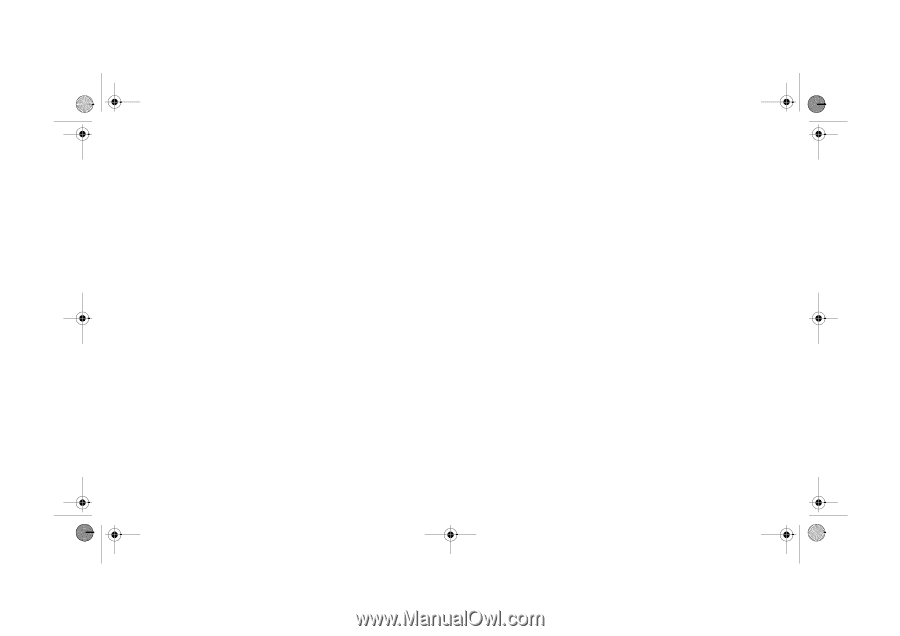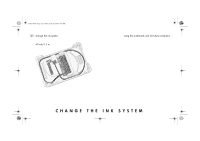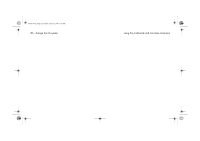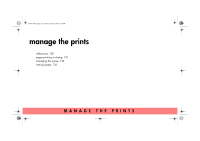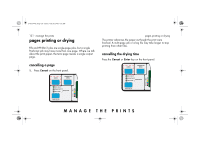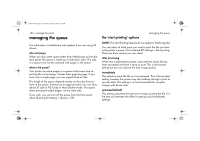HP 5500dn HP Designjet 5500 series printers - Quick Reference Pocket Guide - Page 132
periodically track the usage of the printer
 |
View all HP 5500dn manuals
Add to My Manuals
Save this manual to your list of manuals |
Page 132 highlights
pocket.book Page 130 Friday, June 28, 2002 4:31 PM 130 - manage the prints print a file from the permanent storage 1. Open your browser. 2. Go to the Submit job page. 3. Press Browse printer and select the file to print. 4. Press the Print button in the Browse printer toolbar. 5. Set the the rest of the job options. 6. Press the Print button. check the ink and printing material usage for a job 1. Open your browser. 2. Go to the Accounting page. The Accounting page shows you all the information regarding the jobs printed by the printer. check the status of the printer's supplies 1. Open your browser. 2. Go to the Supplies page. The Supplies page shows you all the information regarding loaded printing material and ink levels. webaccess periodically track the usage of the printer 1. Open your browser. 2. Go to the Usage page. 3. Go to the Historical tab to see the accumulated usage of the printer since the first day. 4. Go to the Snapshot tab to save a record of the accumulated usage since the last snapshot, and reset the counters to zero. 5. Go to the Accumulated tab to view the accumulated usage since the last snapshot.