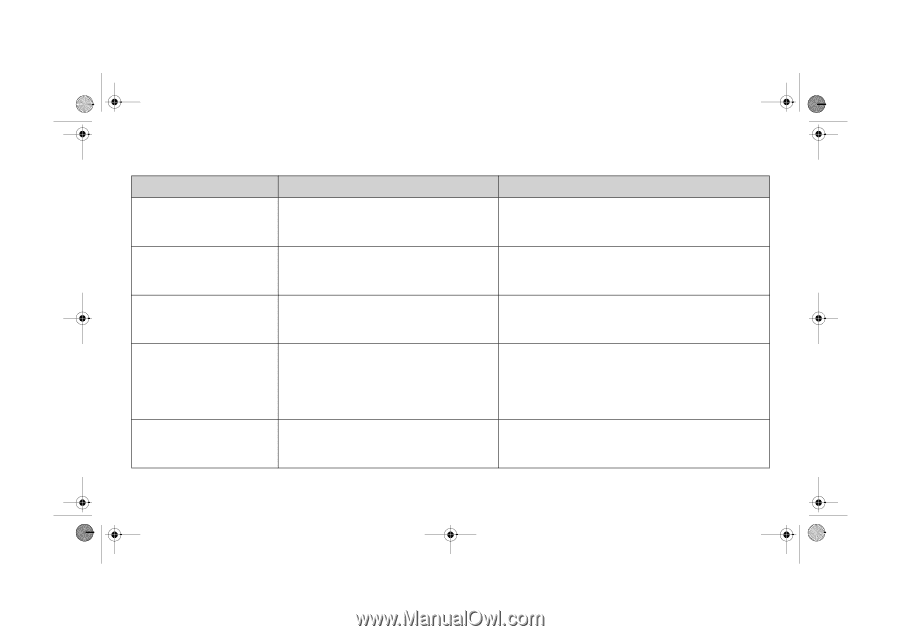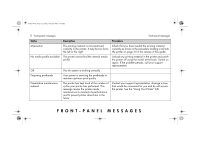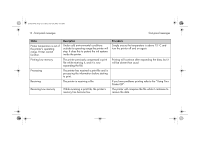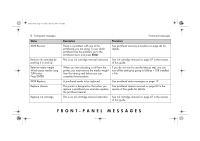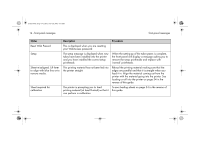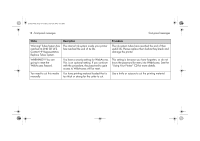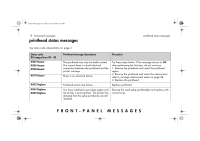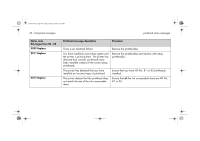HP 5500dn HP Designjet 5500 series printers - Quick Reference Pocket Guide - Page 157
Production PQ level.
 |
View all HP 5500dn manuals
Add to My Manuals
Save this manual to your list of manuals |
Page 157 highlights
pocket.book Page 15 Friday, June 28, 2002 4:31 PM 15 - front-panel messages Status Switch power off Check media path Description There is a printing material jam in the printer. Switch power off Check printhead path There is a printing material jam in the printer. Switch power off Restart printer startup with all ink cartridges System error XXXXXX Switch off/on If problem persists contact HP support This media type supports Production PQ level. Press Enter to continue. The ink system startup must have full cartridges installed to enable the initialization of the complete ink system. The printer has experienced an unusual error; it may disappear if you switch off and then on again. You may use the Production print mode with this printing material. front-panel messages Procedure Switch the printer off and clear the blockage. See clearing a printing material jam on page 66 in the reverse of this guide. Switch the printer off and clear the blockage. See clearing a printing material jam on page 66 in the reverse of this guide. Install the ink cartridges as shown in the Setup Instructions that came with your printer. Switch off the printer using the power switch located at the rear. Then switch on again. If you want to use the Production print mode, you can select it from your printer driver, from WebAccess, or from the front panel. FRONT-PANEL MESSAGES