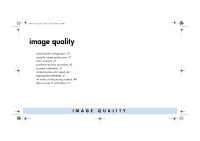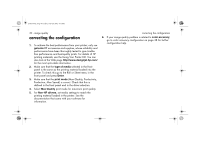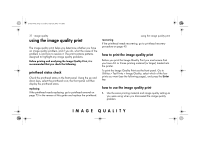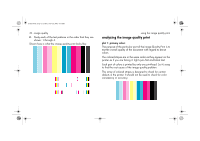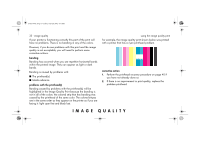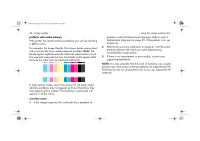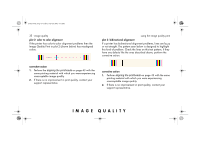HP 5500dn HP Designjet 5500 series printers - Quick Reference Pocket Guide - Page 176
problems with media advance, corrective action
 |
View all HP 5500dn manuals
Add to My Manuals
Save this manual to your list of manuals |
Page 176 highlights
pocket.book Page 34 Friday, June 28, 2002 4:31 PM 34 - image quality problems with media advance If the printer has media advance problems you will see banding in all the colors. For example, the Image Quality Print shown below was printed with a printer that has a media advance problem. Note: The bands appear light because the roller has advanced too much. The opposite could also be true, the bands could appear dark because the roller has not advanced sufficiently. using the image quality print problems with the bidirectional alignment. Refer to plot 3: bidirectional alignment on page 35. If this pattern is ok, go to step two. 2. Perform the accuracy calibration on page 41 with the same printing material with which you were experiencing unacceptable image quality. 3. If there is no improvement in print quality, contact your support representative. NOTE: It is also possible that this kind of banding was caused because you were using a printing material not supported by HP. Performance can be guaranteed only if you use supported HP materials. In high quality modes, due to the amount of ink used, media advance problems may not appear as lines of banding, they may appear grainy instead. The banding or graininess will appear in all the colors. corrective action 1. If the image is grainy, this could also be a symptom of