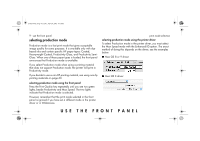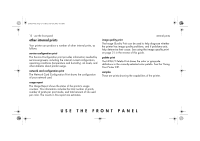HP 5500dn HP Designjet 5500 series printers - Quick Reference Pocket Guide - Page 13
internal prints
 |
View all HP 5500dn manuals
Add to My Manuals
Save this manual to your list of manuals |
Page 13 highlights
pocket.book Page 11 Friday, June 28, 2002 4:31 PM 11 - use the front panel internal prints print the configuration To request a Current Configuration Print from the front panel: 1. Make sure that a roll or a sheet is loaded into the printer. 2. Press the TOP key to select the main menu on the front panel. 3. Make sure that the front panel displays the Ready message. 4. Press the ↑ and ↓ keys on the front panel simultaneously to print the Current Configuration Print. 5. The front panel displays the message Receiving while the file is being processed, and then Printing as the printer starts printing. internal prints USE THE FRONT PANEL
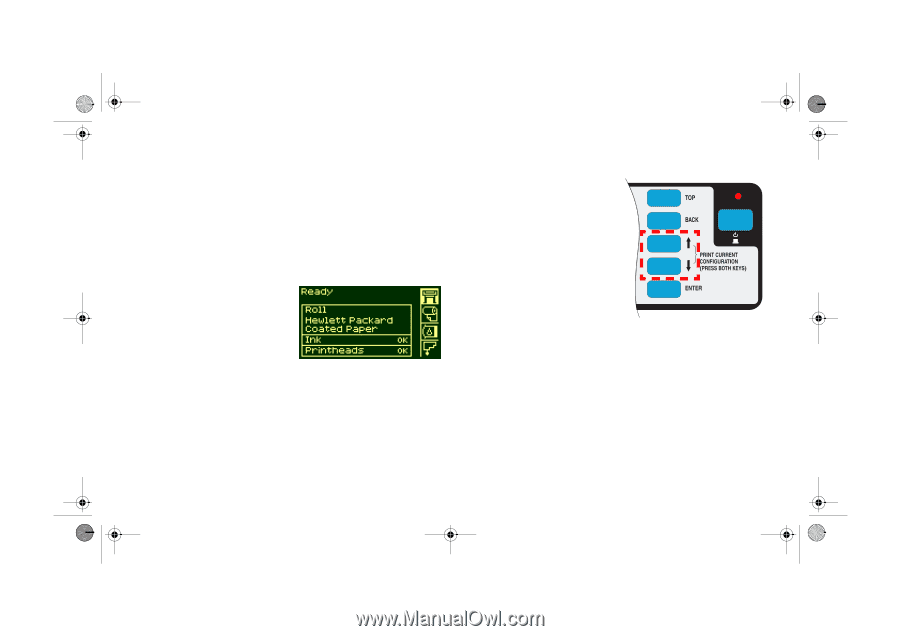
USE THE FRONT PANEL
11 - use the front panel
internal prints
internal prints
print the configuration
To request a Current Configuration Print from the front panel:
1.
Make sure that a roll or a sheet is loaded into the printer.
2.
Press the
TOP
key to select
the main menu on the front
panel.
3.
Make sure that the front
panel displays the
Ready
message.
4.
Press the
↑
and
↓
keys on
the front panel
simultaneously to print the
Current Configuration Print.
5.
The front panel displays the
message
Receiving
while
the file is being processed,
and then
Printing
as the
printer starts printing.
pocket.book
Page 11
Friday, June 28, 2002
4:31 PM