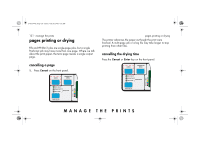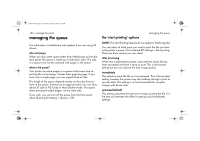HP 5500dn HP Designjet 5500 series printers - Quick Reference Pocket Guide - Page 136
viewing the size of a in the queue, prioritizing a job in the queue, deleting a job from
 |
View all HP 5500dn manuals
Add to My Manuals
Save this manual to your list of manuals |
Page 136 highlights
pocket.book Page 134 Friday, June 28, 2002 4:31 PM 134 - manage the prints You can also check the queue in WebAccess where you will find more detailed information. managing the queue turn nesting off and then use Move to top to move it the top of the queue. viewing the size of a page in the queue To view the size of any page in the queue, select it and choose Statistics. Statistic Width Length Comments The shorter side of the page, in millimeters. The longer side of the page, in millimeters. prioritizing a job in the queue To make any job in the queue the next one to be printed, select it and choose Move to top. If nesting is turned on, (see what is nesting? on page 136) the prioritized job may still be nested with others. If you really want this job to be printed next, and on its own on the roll, then first deleting a job from the queue Under normal circumstances, there is no need to delete a job from the queue after printing it, as it will just "fall off the end" of the queue as more files are sent. However, if you have sent a file in error, and want to avoid any chance of it being reprinted, you can simply delete it, by selecting it and choosing Delete. To remove a job that has not yet been printed, simply identify it by its position in the queue (see position in queue on page 133) and delete it, by choosing Delete. If the job is currently being printed (its queue position is 0), and you want both to cancel the job and to delete it, first press the Cancel key and then delete it from the queue.