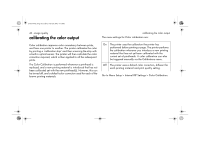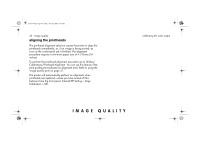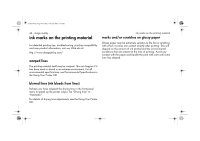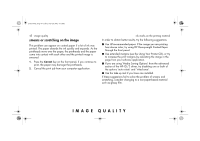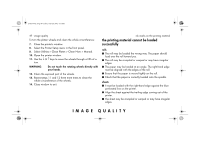HP 5500dn HP Designjet 5500 series printers - Quick Reference Pocket Guide - Page 186
ink marks on the printing material
 |
View all HP 5500dn manuals
Add to My Manuals
Save this manual to your list of manuals |
Page 186 highlights
pocket.book Page 44 Friday, June 28, 2002 4:31 PM 44 - image quality ink marks on the printing material For detailed printing tips, troubleshooting, printing compatibility and new product information, visit our Web site at: http://www.designjet.hp.com/ warped lines The printing material itself may be warped. This can happen if it has been used or stored in an extreme environment. For all environmental specifications, see Environmental Specifications in the Using Your Printer CD. ink marks on the printing material marks and/or scratches on glossy paper Glossy paper may be extremely sensitive to the bin or anything with which it comes into contact directly after printing. This will depend on the amount of ink printed and the environmental conditions that are present at the time of printing. Avoid any contact with the paper and handle the print with care until some time has elapsed. blurred lines (ink bleeds from lines) Perhaps you have adjusted the drying time in the front-panel menu to speed up the printer output. Set "Drying time" to "Automatic". For details of drying time adjustments, see the Using Your Printer CD.