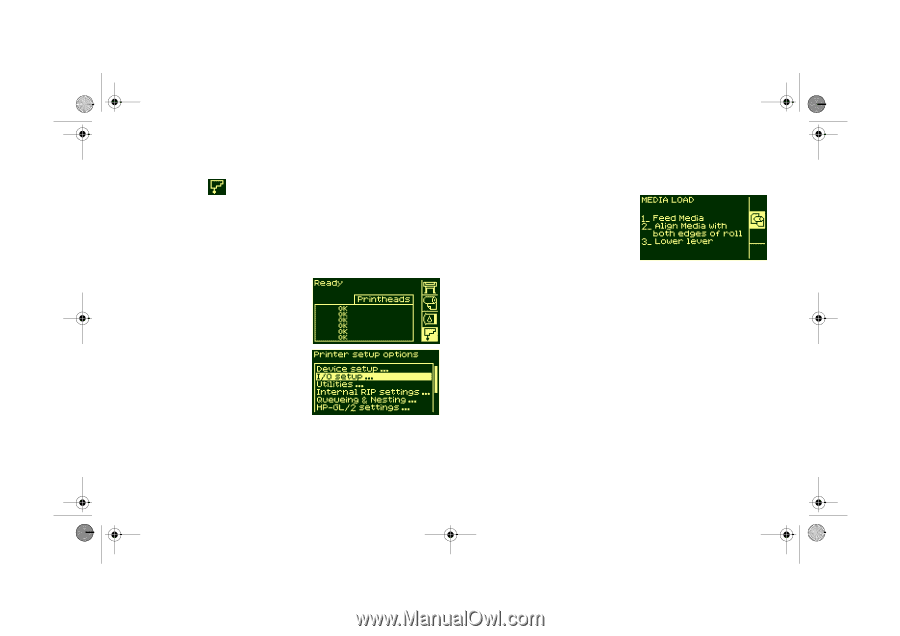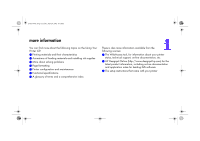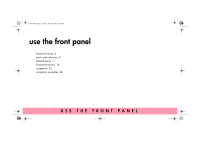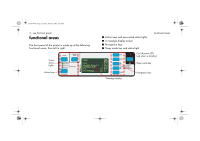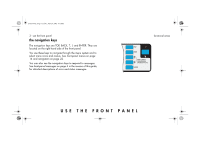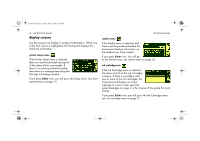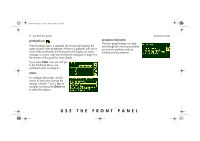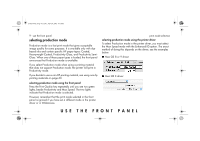HP 5500dn HP Designjet 5500 series printers - Quick Reference Pocket Guide - Page 7
Enter
 |
View all HP 5500dn manuals
Add to My Manuals
Save this manual to your list of manuals |
Page 7 highlights
pocket.book Page 5 Friday, June 28, 2002 4:31 PM 5 - use the front panel printhead icon If the Printhead menu is selected, the front panel displays the status of each of the printheads. If there is a problem with one or more of the printheads, the front panel will display an action message or a error code see front-panel messages on page 4 in the reverse of this guide for more details. If you press Enter now, you will go to the Printhead Menu, see printhead menu on page 21. menus To configure the printer, use the menus to select and change the settings. Use the ↑ and ↓ keys to navigate and press the Enter key to select the options. procedure information The front-panel display can help you through the various procedures you have to perform, such as loading printing material. functional areas USE THE FRONT PANEL