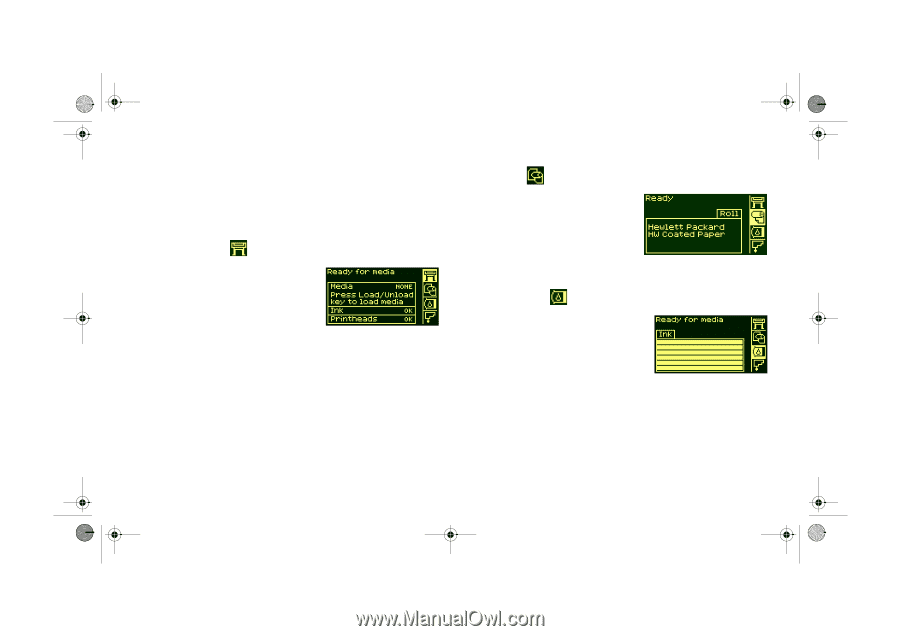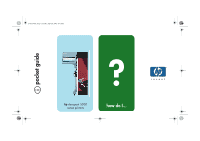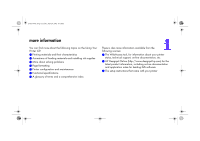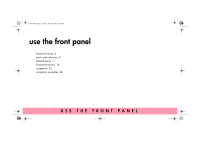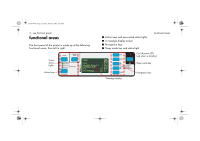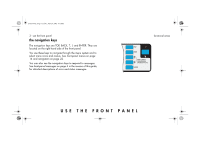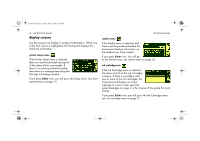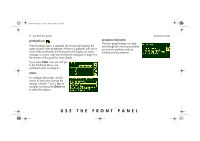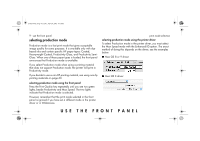HP 5500dn HP Designjet 5500 series printers - Quick Reference Pocket Guide - Page 6
display screens - error codes
 |
View all HP 5500dn manuals
Add to My Manuals
Save this manual to your list of manuals |
Page 6 highlights
pocket.book Page 4 Friday, June 28, 2002 4:31 PM 4 - use the front panel display screens The front panel can display a variety of information. When one of the four menus is highlighted, the front panel displays the following information: printer setup menu If the Printer Setup menu is selected, there is a brief and overall description of the status of the consumable. If there is no printing material loaded, then there is a message describing the first step in loading material. If you press Enter now, you will go to the Setup menu. See frontpanel menus on page 14. functional areas media menu If the Media menu is selected, and there is printing material loaded, the front panel displays information on the material you have loaded. If you press Enter now, you will go to the Media menu, see media menu on page 20. ink cartridge icon If the Ink Cartridge menu is selected, the status of each of the ink cartridges is shown. If there is a problem with one or more of the ink cartridges, the front panel will display an action message or a error code, see frontpanel messages on page 4 in the reverse of this guide for more details. If you press Enter now, you will go to the Ink Cartridge menu, see ink cartridge menu on page 21.