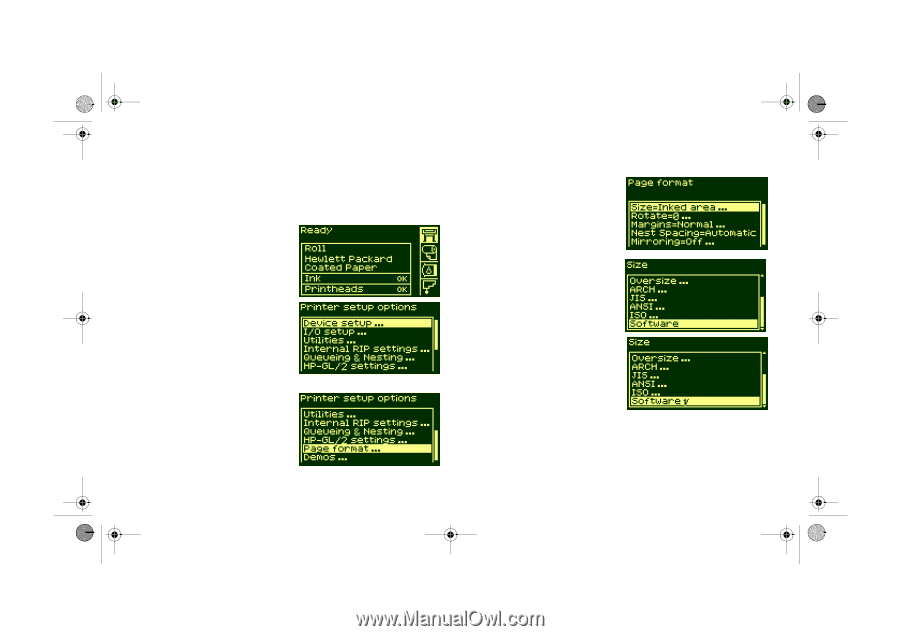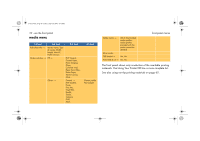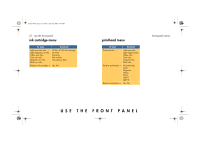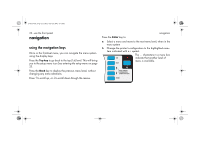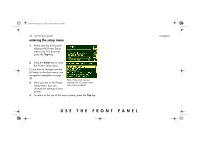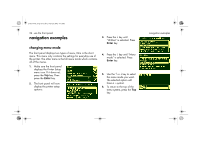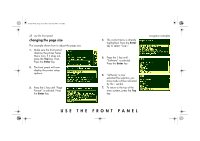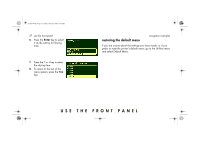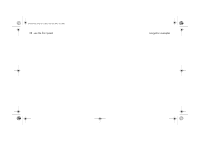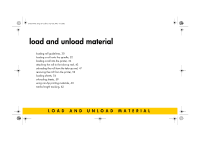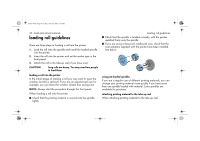HP 5500dn HP Designjet 5500 series printers - Quick Reference Pocket Guide - Page 27
changing the size
 |
View all HP 5500dn manuals
Add to My Manuals
Save this manual to your list of manuals |
Page 27 highlights
pocket.book Page 25 Friday, June 28, 2002 4:31 PM 25 - use the front panel changing the page size This example shows how to adjust the page size. 1. Make sure the front panel displays the printer Setup Menu Icon. If it does not, press the Top key. Then Press the Enter key. 2. The front panel will now display the printer setup options: 3. Press the ↓ key until "Page Format" is selected. Press the Enter key. 4. The correct menu is already highlighted. Press the Enter key to select "Size=". 5. Press the ↓ key until "Software" is selected. Press the Enter key. 6. 'Software' is now selected.The selection you have made will be indicated by the √ symbol. 7. To return to the top of the menu system, press the Top key. navigation examples USE THE FRONT PANEL