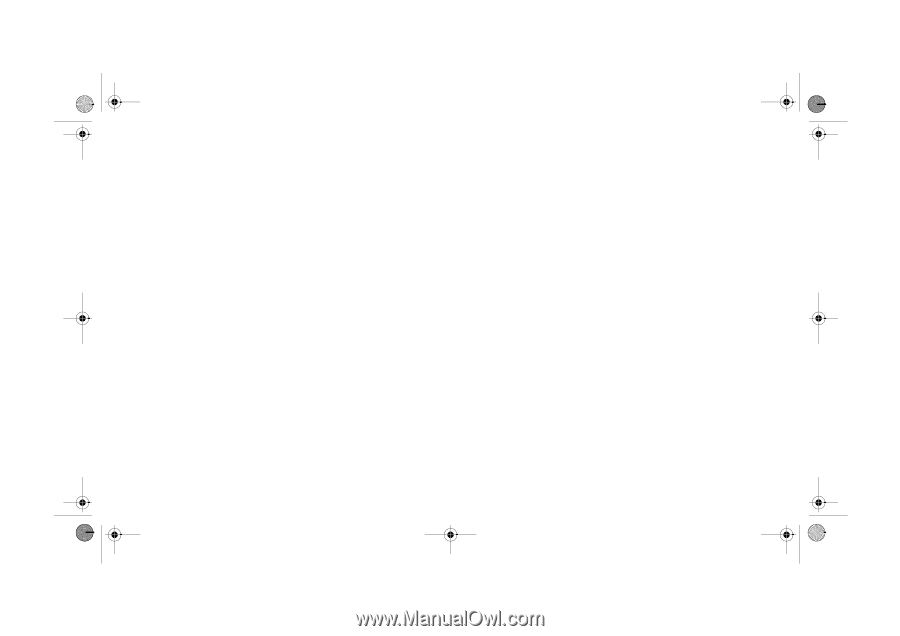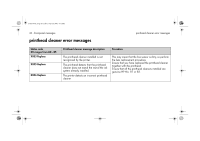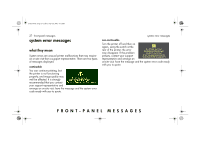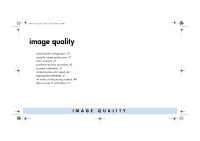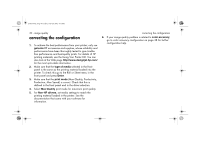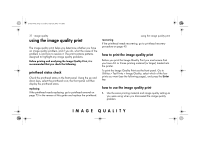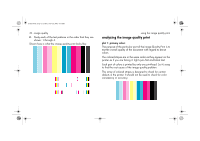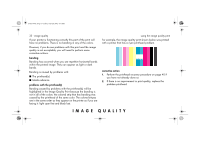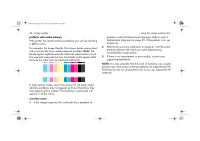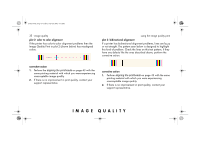HP 5500dn HP Designjet 5500 series printers - Quick Reference Pocket Guide - Page 172
correcting the configuration
 |
View all HP 5500dn manuals
Add to My Manuals
Save this manual to your list of manuals |
Page 172 highlights
pocket.book Page 30 Friday, June 28, 2002 4:31 PM 30 - image quality correcting the configuration 1. To achieve the best performance from your printer, only use genuine HP accessories and supplies, whose reliability and performance have been thoroughly tested to give troublefree performance and best-quality prints. For details of HP printing materials, see the Using Your Printer CD. You can also look at the Web page http://www.designjet.hp.com/ for the most up-to-date information. 2. Make sure that the type of media selected in the front panel is the same as the printing material loaded into the printer. To check this go to the Roll or Sheet menu in the front panel and press Enter. 3. Make sure that the print mode (Max Quality, Productivity, Production, Max Speed) is correct. Check that this is defined in the front panel and in the driver selection. 4. Select Max Quality print mode for maximum print quality. 5. For Non-HP drivers, set media settings to match the printing material loaded in the printer. See the documentation that came with your software for information. correcting the configuration 6. If your image quality problem is related to color accuracy, go to color accuracy configuration on page 38 for further configuration help.