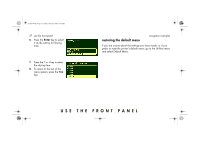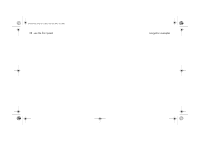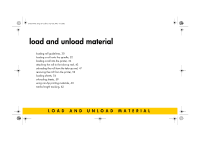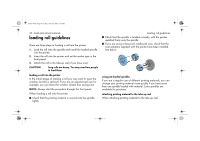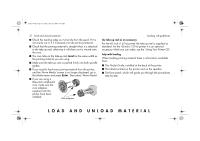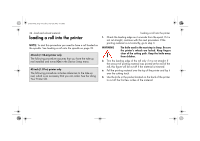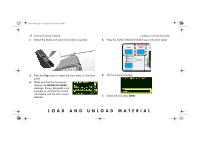HP 5500dn HP Designjet 5500 series printers - Quick Reference Pocket Guide - Page 33
Load And Unload Material
 |
View all HP 5500dn manuals
Add to My Manuals
Save this manual to your list of manuals |
Page 33 highlights
pocket.book Page 31 Friday, June 28, 2002 4:31 PM 31 - load and unload material I Check the leading edge as it unwinds from the spool. If it is not evenly cut or if it is skewed, trim the printing material. I Check that the printing material is straight when it is attached to the take-up reel, otherwise it will skew as it is wound onto the core. I The core tube on the take-up reel must be the same width as the printing material you are using. I Make sure the take-up core is pushed firmly into both spindle guides. I If you need to feed more printing material from the printer, and the 'Move Media' screen is no longer displayed, go to the Media menu and press Enter. Then select 'Move Media'. I If you are using a three-inch cardboard core, make sure the core adaptors supplied with the printer have been installed. Core adaptors loading roll guidelines the take-up reel as an accessory For the 60-inch (1.57-m) printer the take-up reel is supplied as standard. For the 42-inch (1.07-m) printer it is an optional accessory which you can order, see the 'Using Your Printer CD'. help with loading When loading printing material there is information available from: I This Pocket Guide, installed at the back of the printer I The labels located on the printer and on the spindles I The front panel, which will guide you through the procedures step by step LOAD AND UNLOAD MATERIAL