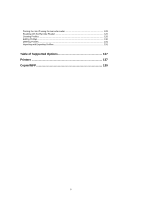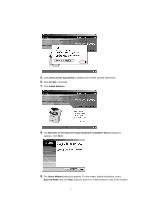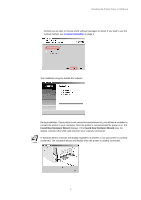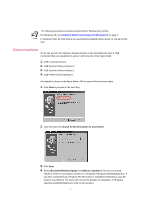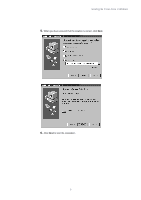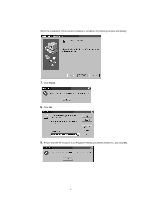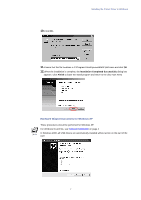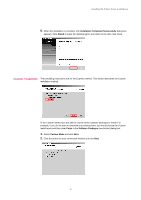Kyocera KM-3035 Kyocera Extended Driver 3.x User Guide Rev-1.4 - Page 10
Express Installation, Hardware Wizard Instructions for Windows XP - scanner driver
 |
View all Kyocera KM-3035 manuals
Add to My Manuals
Save this manual to your list of manuals |
Page 10 highlights
The following procedures should be performed for Windows 9X and Me. For Windows XP, see Hardware Wizard Instructions for Windows XP on page 7. In Windows 2000, all USB drivers are automatically installed without action on the part of the user. Express Installation On 9x, Me and XP, the Hardware Wizard will have a line that states the type of USB connection that your equipment is using. It will have one of four types listed: 1. USB Composite Device 2. USB Scanner Device Interface 2 3. USB Scanner Device Interface 1 4. USB Printer Device Interface 0 An example is shown in the figure below. All four types follow the same steps. 1. Click Next to proceed to the next step. 2. Click the button for Search for the best driver for your device. 3. Click Next. 4. Select Microsoft Windows Update and Specify a location if they are not already checked. If there is no location, browse to: C:\Program Files\Kyocera\KMSL\9xDrviers. If you have customized your Program File directories or installation destinations, your file location may different. For users who accept the defaults on installation, C:\Program Files\Kyocera\KMSL\9xDrviers is the correct location. 4