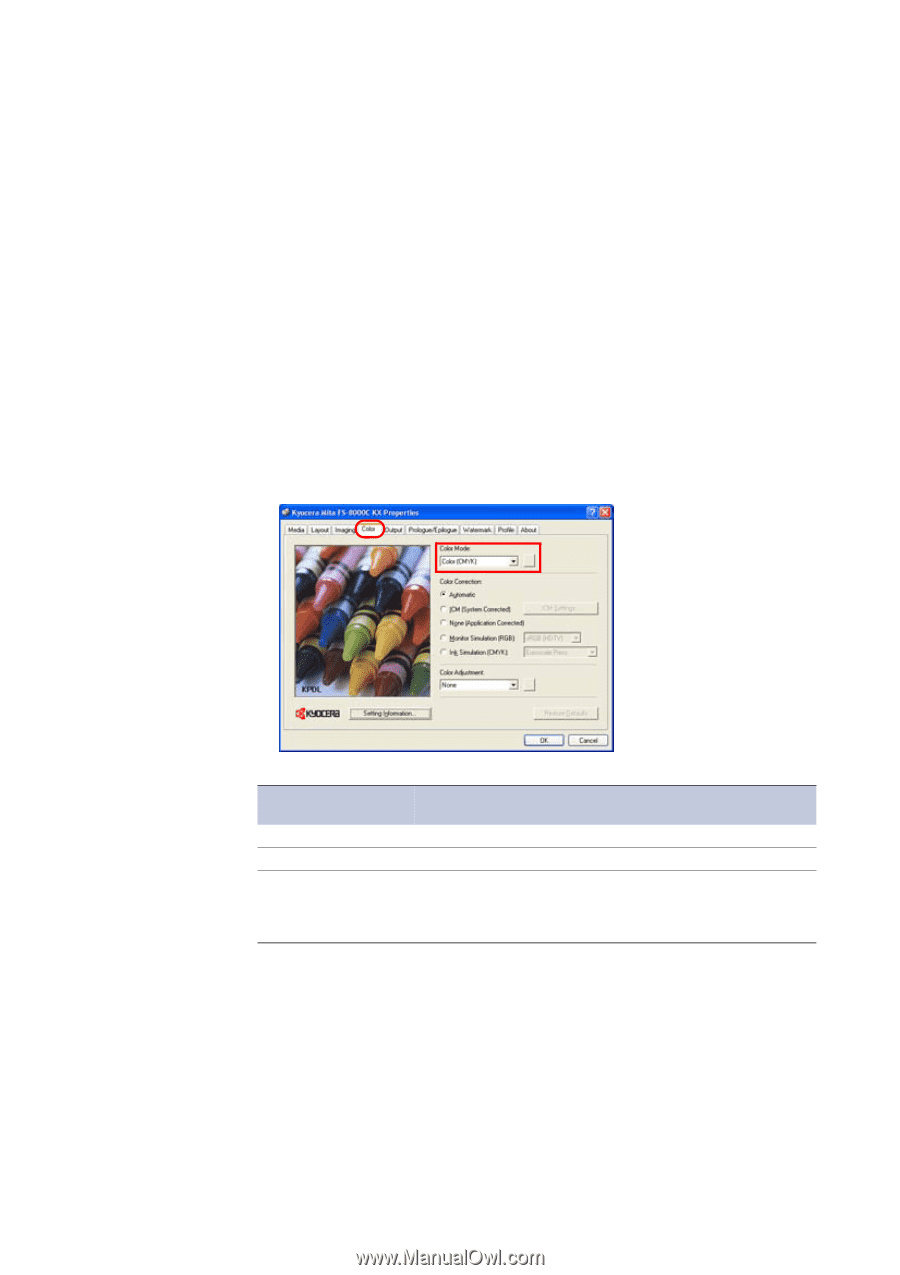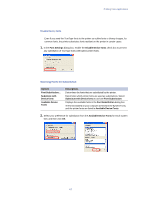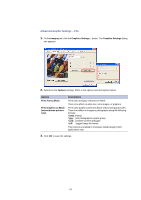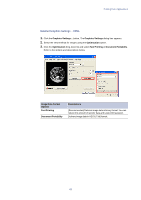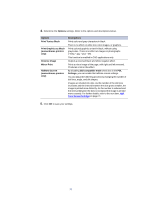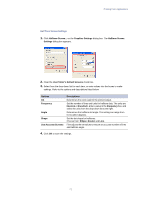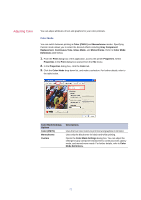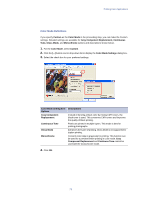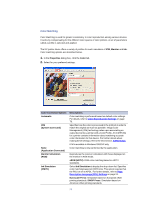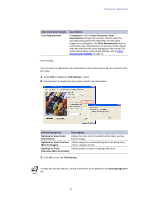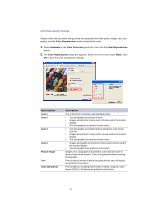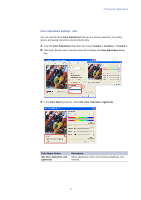Kyocera KM-3035 Kyocera Extended Driver 3.x User Guide Rev-1.4 - Page 78
Adjusting Color, Color Mode, Color Mode Settings
 |
View all Kyocera KM-3035 manuals
Add to My Manuals
Save this manual to your list of manuals |
Page 78 highlights
Adjusting Color You can adjust attributes of text and graphics for your color printouts. Color Mode You can switch between printing in Color (CMYK) and Monochrome modes. Specifying Custom mode allows you to select the desired effects including Gray Component Replacement, Continuous Tone, Gloss Mode, and Monochrome. Refer to Color Mode Definitions table below. 1. From the Print dialog box of the application, access the printer Properties. Select Properties in the Print dialog box opened from the File menu. 2. In the Properties dialog box, click the Color tab. 3. Click the Color Mode drop-down list, and make a selection. For further details, refer to the table below. Color Mode Settings Options Color (CMYK) Monochrome Custom Descriptions Uses the four toner colors to print text and graphics in full color. Uses only the black toner for black-and-white printing. Opens the Color Mode Settings dialog box. You can adjust the settings for gray component replacement, continuous tone, glossy mode, and monochrome mode. For further details, refer to Color Mode Definitions. 72