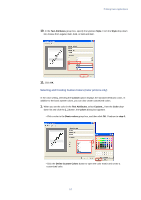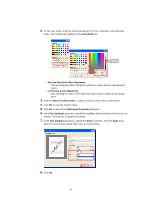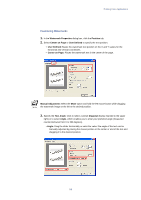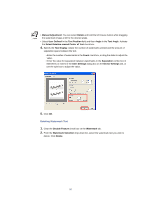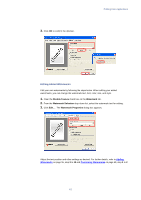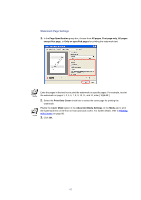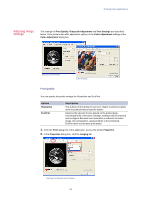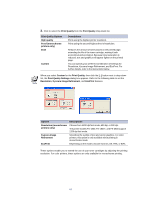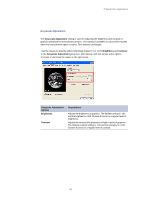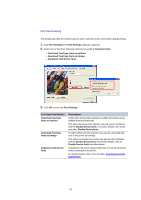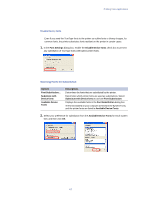Kyocera KM-3035 Kyocera Extended Driver 3.x User Guide Rev-1.4 - Page 68
Watermark Settings, Print Onto Cover
 |
View all Kyocera KM-3035 manuals
Add to My Manuals
Save this manual to your list of manuals |
Page 68 highlights
Watermark Page Settings 1. In the Page Specification group box, choose from All pages, First page only, All pages except first page, or Only on specified pages for printing the watermark text. Enter the pages in the text box to print the watermark on specific pages. For example, to print the watermark on pages 1, 3, 5, 6, 7, 8, 9, 10, 11, and 12, enter [ 1,3,5-12 ]. 2. Select the Print Onto Cover check box to select the cover page for printing the watermark. Enable the Cover Mode option in the Advanced Media Settings on the Media tab to print the watermark text on the front or front and back covers. For further details, refer to Printing with Covers on page 88. 3. Click OK. 62
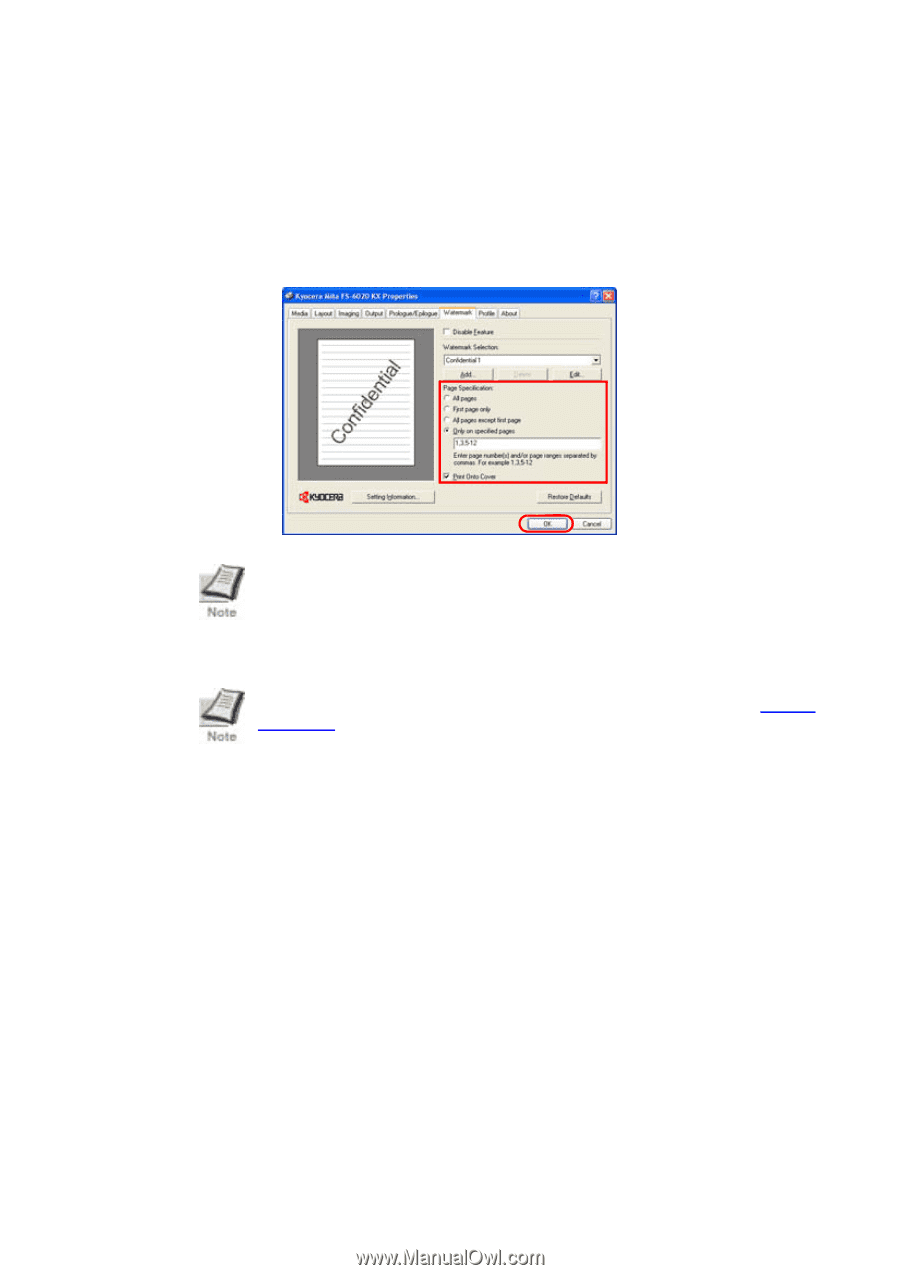
62
Watermark Page Settings
1.
In the
Page Specification
group box, choose from
All pages
,
First page only
,
All pages
except first page
, or
Only on specified pages
for printing the watermark text.
Enter the pages in the text box to print the watermark on specific pages. For example, to print
the watermark on pages 1, 3, 5, 6, 7, 8, 9, 10, 11, and 12, enter [
1,3,5-12
].
2.
Select the
Print Onto Cover
check box to select the cover page for printing the
watermark.
Enable the
Cover Mode
option in the
Advanced Media Settings
on the
Media
tab to print
the watermark text on the front or front and back covers. For further details, refer to
Printing
with Covers
on page 88.
3.
Click
OK.