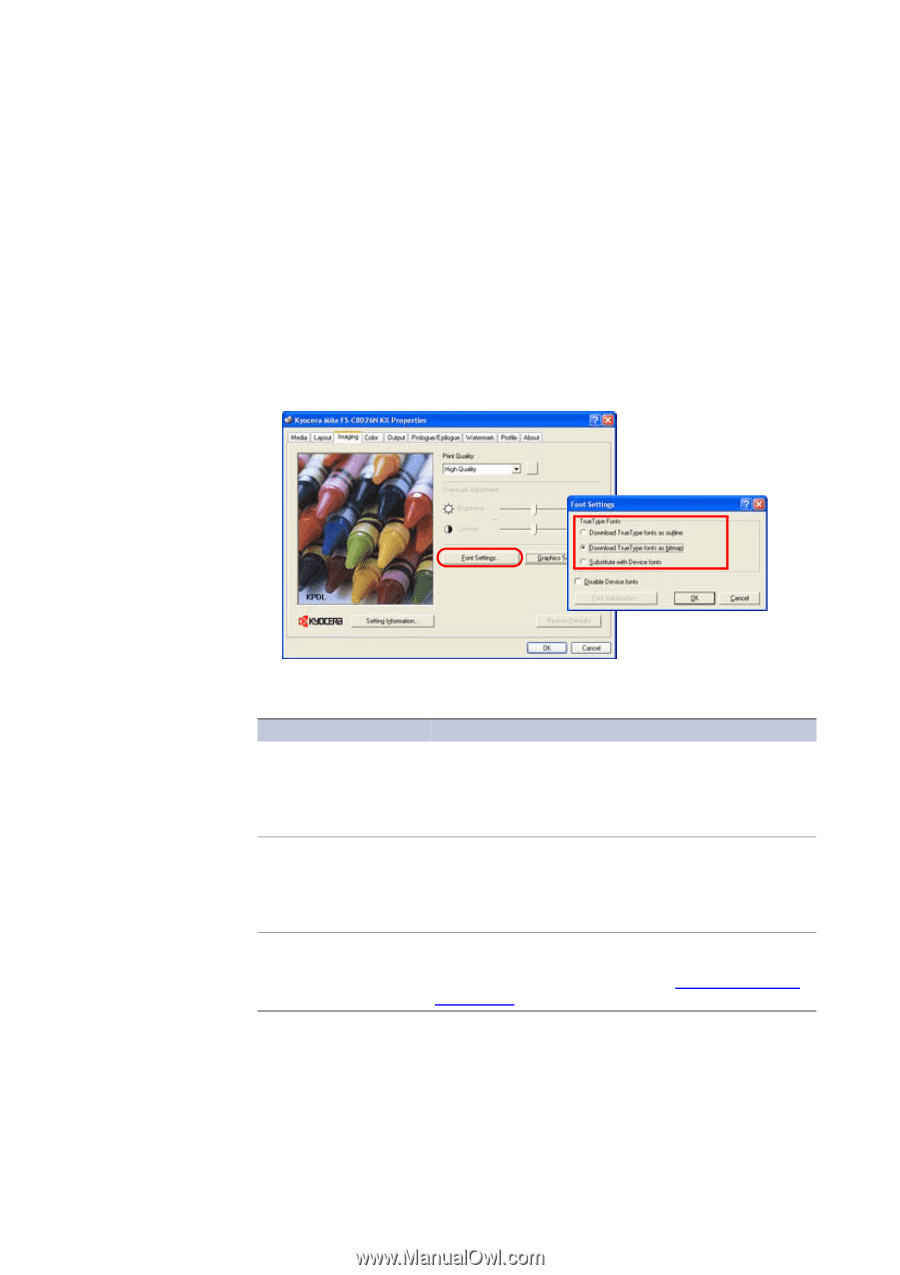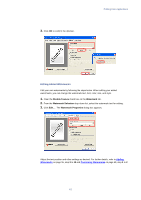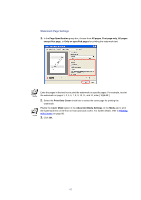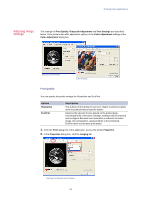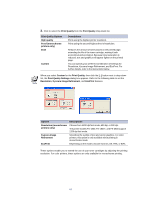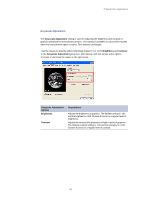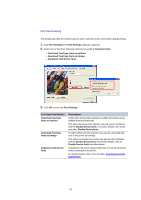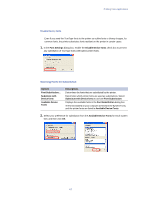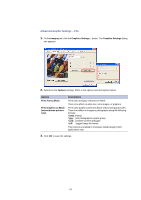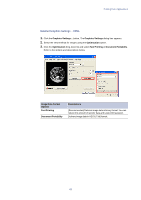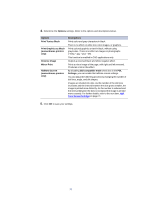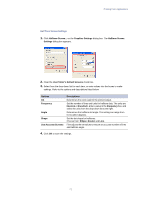Kyocera KM-3035 Kyocera Extended Driver 3.x User Guide Rev-1.4 - Page 72
Font Downloading, True Type Font Options
 |
View all Kyocera KM-3035 manuals
Add to My Manuals
Save this manual to your list of manuals |
Page 72 highlights
Font Downloading This setting specifies the method used to send TrueType fonts to the printer during printing. 1. Click Font Settings.The Font Settings dialog box appears. 2. Select one of the three following methods for sending TrueType Fonts: • Download TrueType fonts as outlines • Download TrueType fonts as bitmap • Substitute with Device fonts 3. Click OK to save the Font Settings. True Type Font Options Download TrueType fonts as outlines Download TrueType fonts as bitmap Substitute with Device fonts Descriptions Sends fonts to the printer system as outline fonts when using multiple fonts and font sizes. This option decreases the spooler size and can be combined with the Disable Device fonts. For further details, refer to the next item, Disable Device fonts. A small number of fonts and font sizes can be converted and sent to the printer as bitmaps. This option increases the spooler size and can be combined with the Disable Device fonts. For further details, refer to Disable Device fonts described below. Unsupported fonts are replaced with built-in fonts by the printer without altering the document. For further details, refer to the next item, Selecting Fonts for Substitution. 66