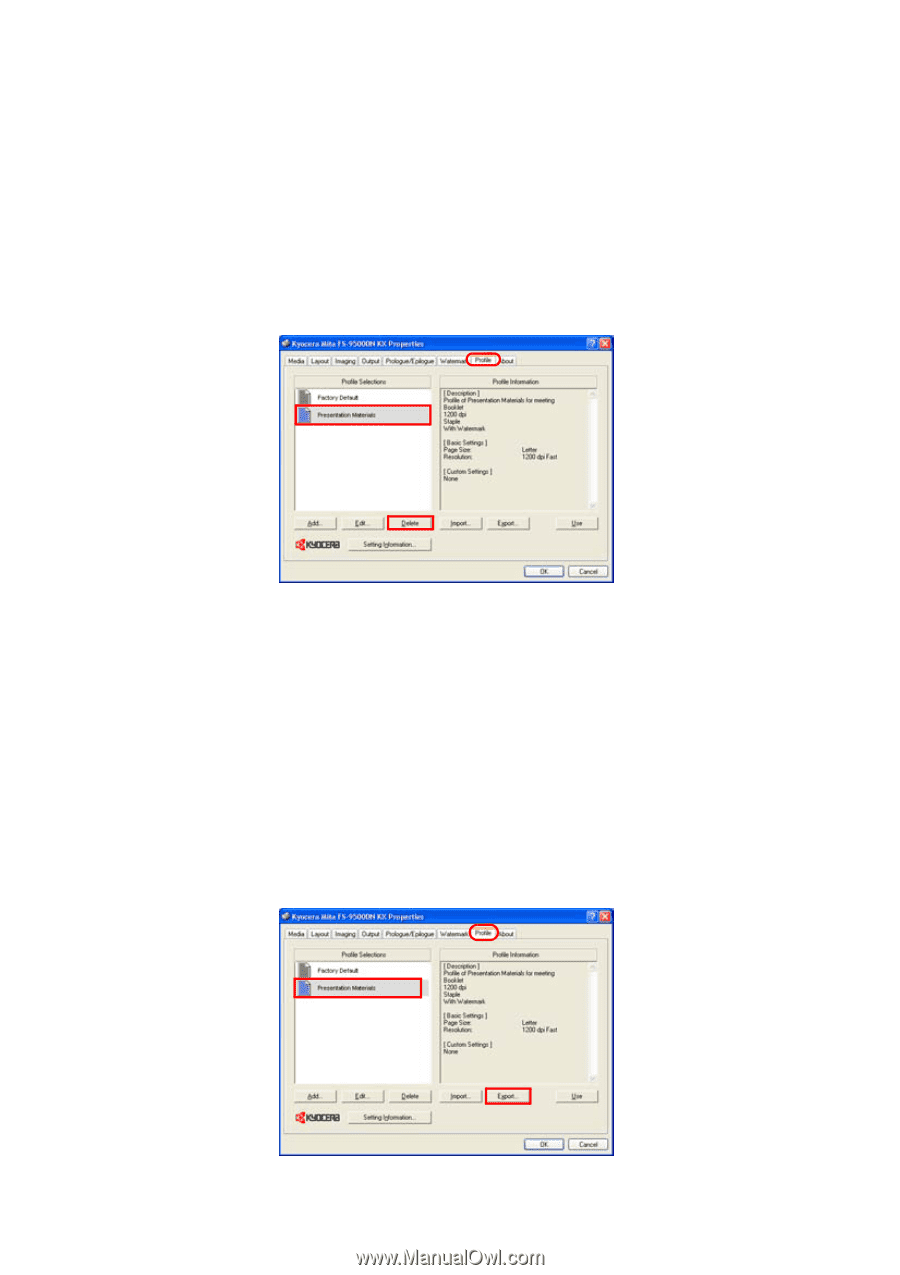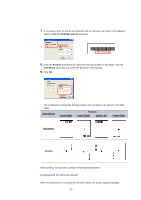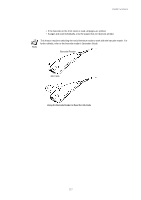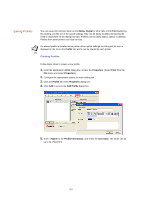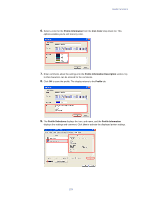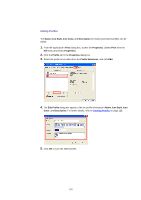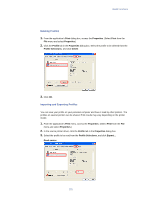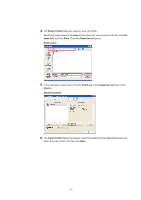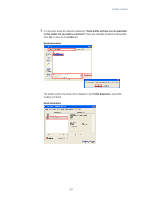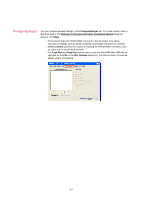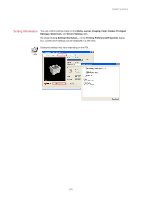Kyocera KM-3035 Kyocera Extended Driver 3.x User Guide Rev-1.4 - Page 137
Deleting Profiles, Importing and Exporting Profiles, Print, Properties, Profile, Profile Selections
 |
View all Kyocera KM-3035 manuals
Add to My Manuals
Save this manual to your list of manuals |
Page 137 highlights
Useful Functions Deleting Profiles 1. From the application's Print dialog box, access the Properties. (Select Print from the File menu and select Properties.) 2. Click the Profile tab in the Properties dialog box. Select the profile to be deleted from the Profile Selections, and click Delete. 3. Click OK. Importing and Exporting Profiles You can save your profile on your personal computer and have it read by other printers. The profiles on several printers can be shared. Print results may vary depending on the printer model. 1. From the application's Print menu, access the Properties. (Select Print from the File menu and select Properties.) 2. In the source printer driver, click the Profile tab in the Properties dialog box. 3. Select the profile to be read from the Profile Selections, and click Export.... Read source 131