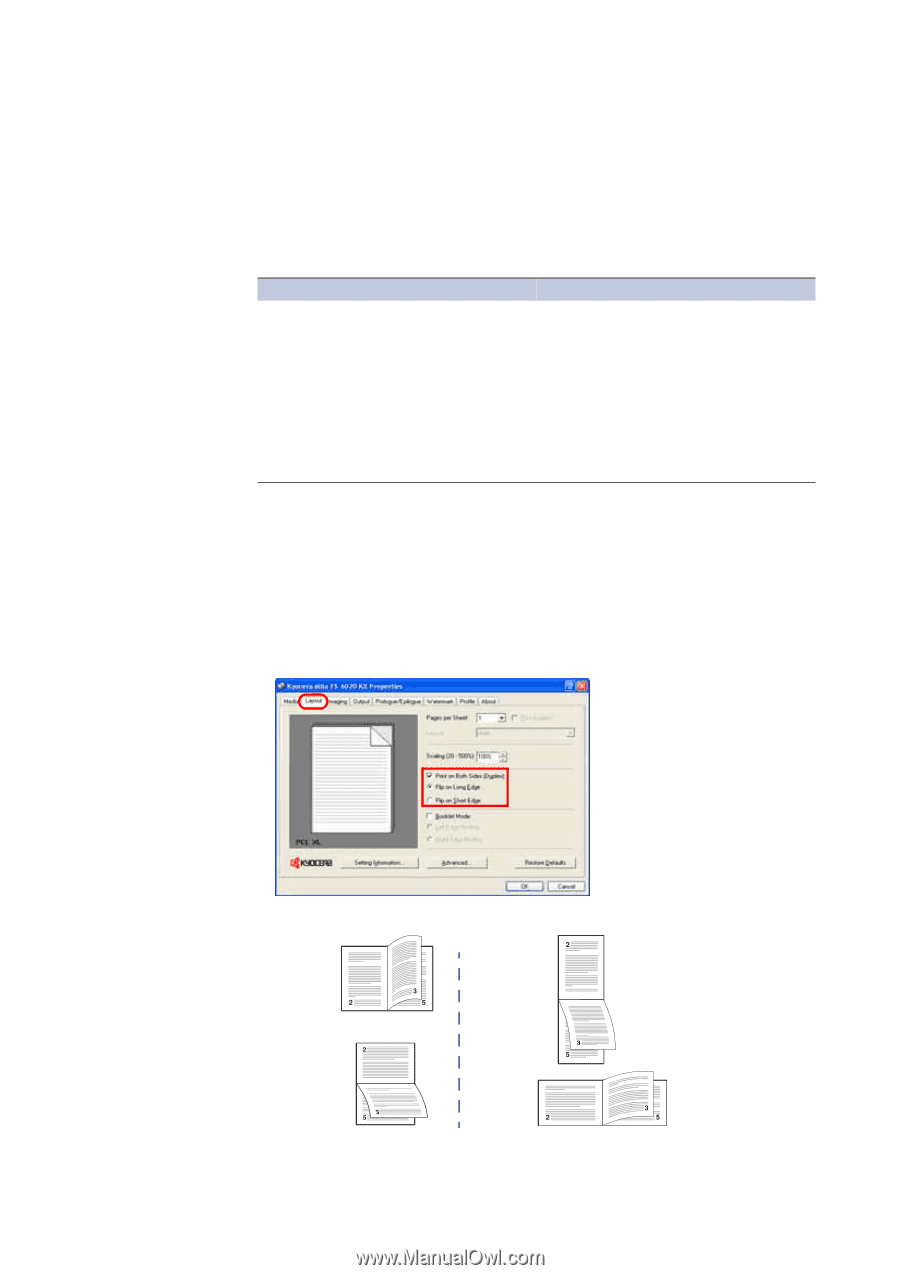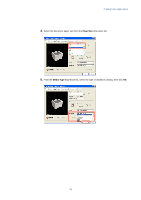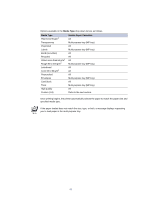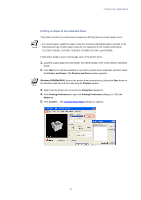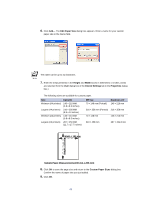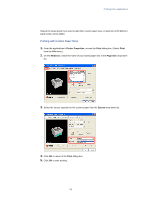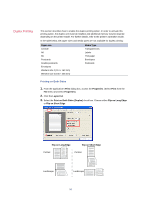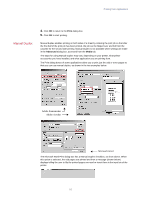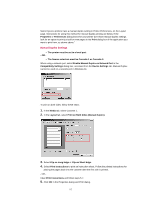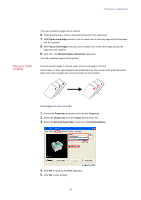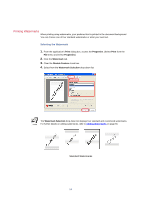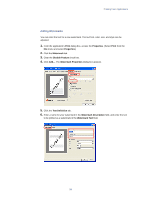Kyocera KM-3035 Kyocera Extended Driver 3.x User Guide Rev-1.4 - Page 56
Duplex Printing, Printing on Both Sides
 |
View all Kyocera KM-3035 manuals
Add to My Manuals
Save this manual to your list of manuals |
Page 56 highlights
Duplex Printing This section describes how to enable the duplex printing option. In order to activate this printing option, the duplex unit must be installed, and additional memory may be required depending on the printer model. For further details, refer to the printer's Operation Guide. In the table below, the paper sizes and media types are not available for duplex printing: Paper size A3 wide A6 B6 Postcards Double postcards Envelopes Western size 2 (114 × 162 mm) Western size 4 (105 × 235 mm) Media Type Transparencies Labels Thin paper Envelopes Postcards Printing on Both Sides 1. From the application's Print dialog box, access the Properties. (Select Print from the File menu and select Properties.) 2. Click the Layout tab. 3. Select the Print on Both Sides (Duplex) check box. Choose either Flip on Long Edge or Flip on Short Edge. Flip on Long Edge Flip on Short Edge Portrait Portrait Landscape Landscape 50