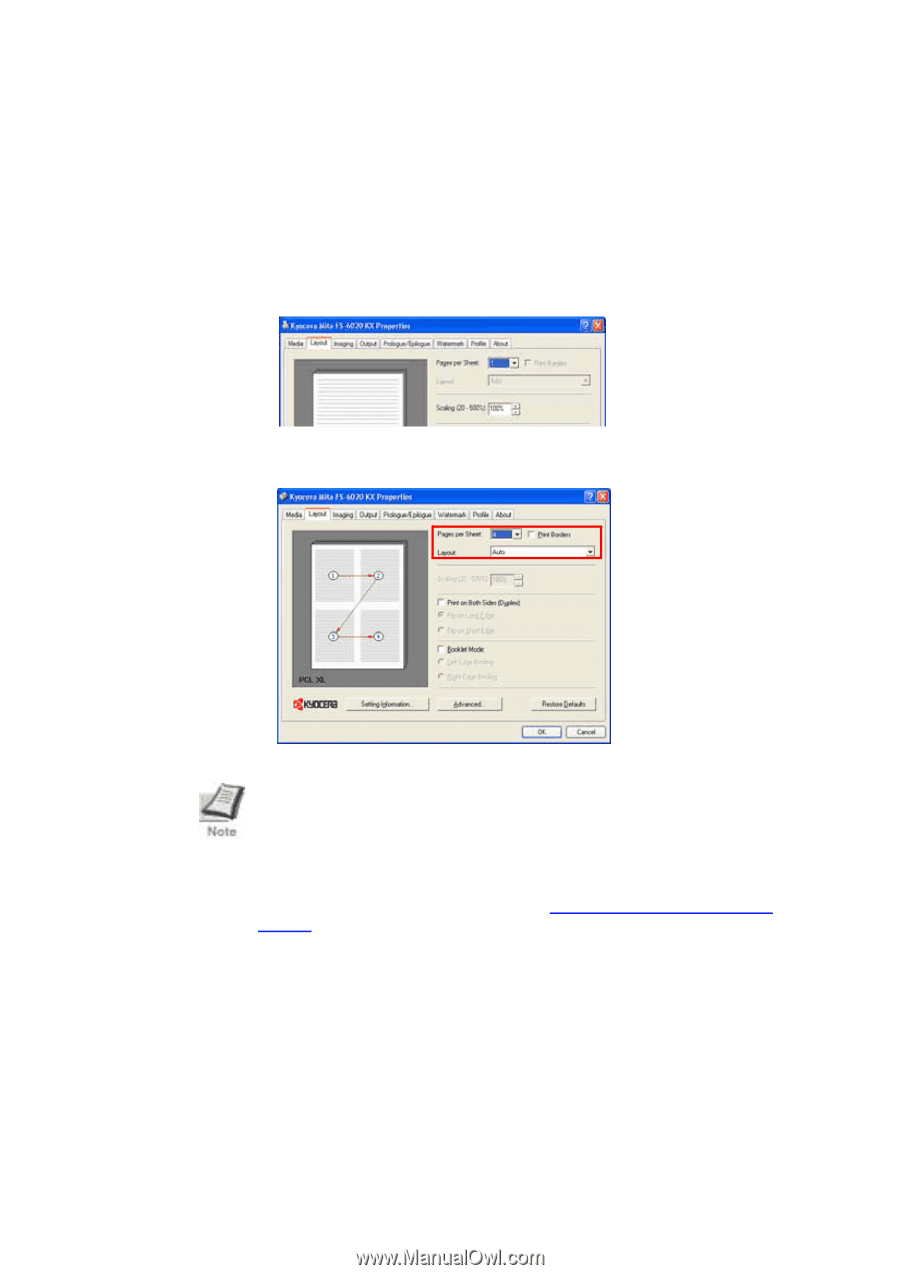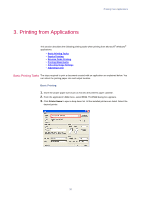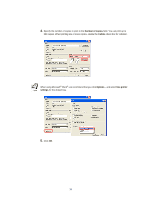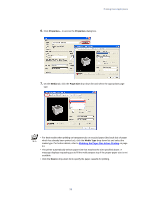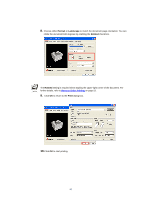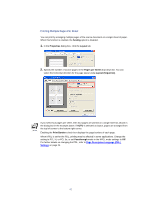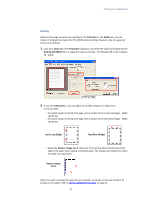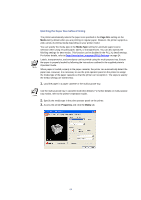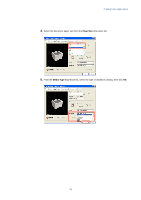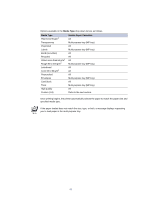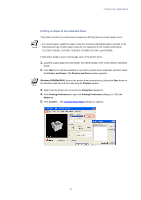Kyocera KM-3035 Kyocera Extended Driver 3.x User Guide Rev-1.4 - Page 48
Printing Multiple s Per Sheet, Scaling, Properties, Layout, s per Sheet, Layout Sequence
 |
View all Kyocera KM-3035 manuals
Add to My Manuals
Save this manual to your list of manuals |
Page 48 highlights
Printing Multiple Pages Per Sheet You can print by arranging multiple pages of the source document on a single sheet of paper. When this function is enabled, the Scaling option is disabled. 1. In the Properties dialog box, click the Layout tab. 2. Specify the number of source pages in the Pages per Sheet drop-down list. You can select the horizontal direction for the page layout using Layout (Sequence). If you select four pages per sheet, then four pages are printed on a single sheet as shown in the dialog box in the example above. If AUTO is selected as layout, pages are arranged from the top left corner to the bottom right corner. Enabling the Print Borders check box displays the page borders of each page. When KPDL is set for the PDL, printing may be affected in some applications. Change the setting to PCL XL or PCL 5e, or set Passthrough mode in the KPDL mode settings to Off. For further details on changing the PDL, refer to Page Description Language (PDL) Settings on page 24. 42