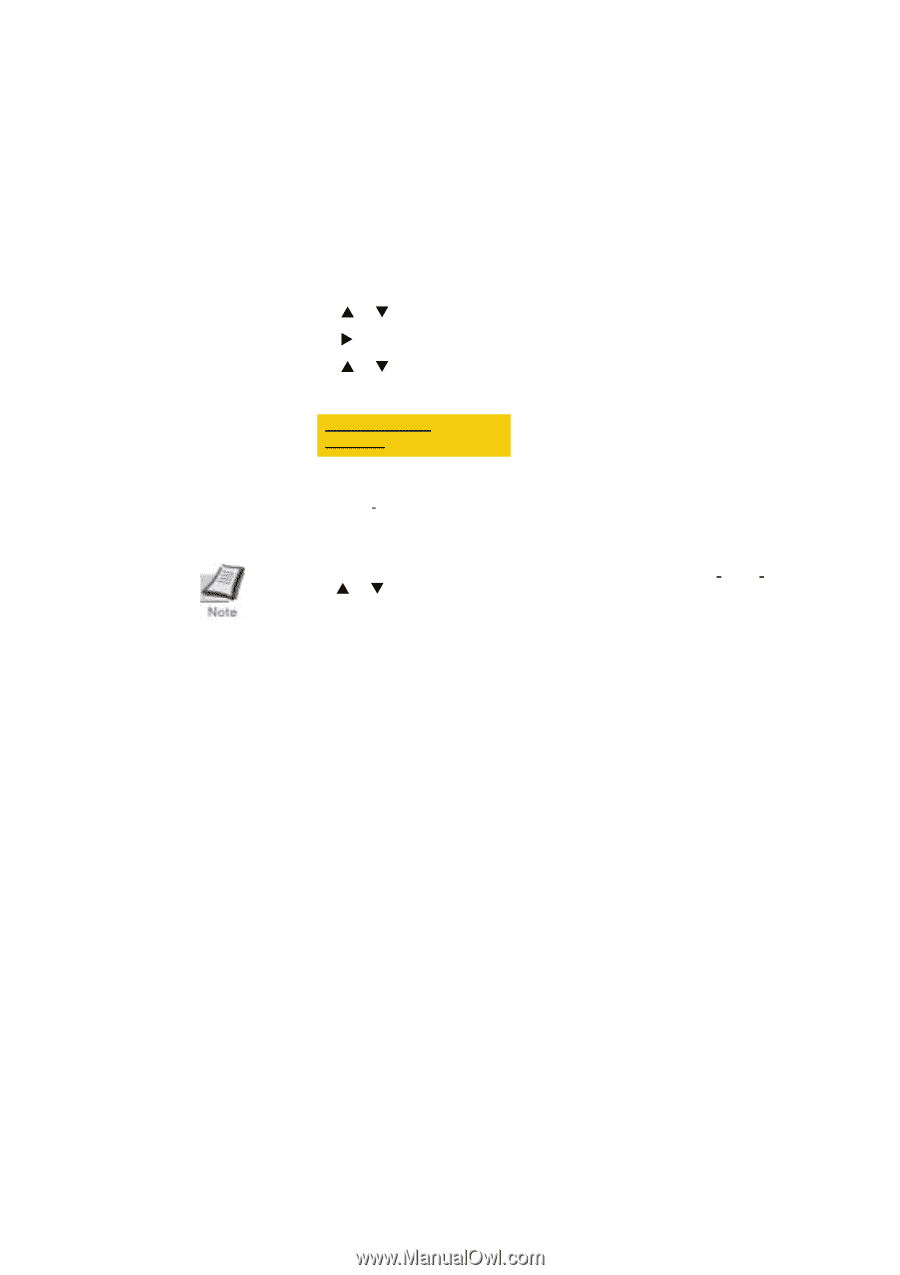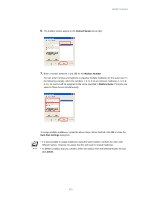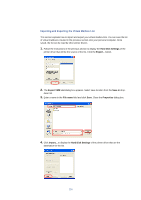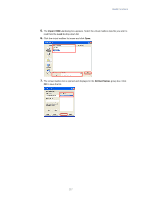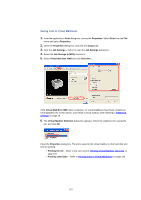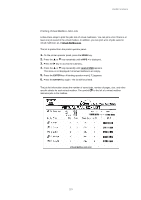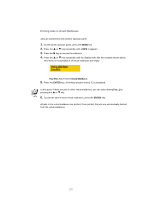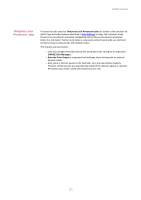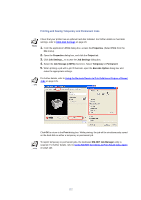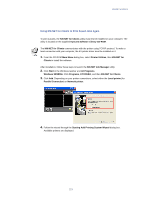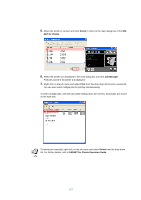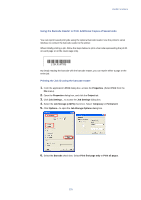Kyocera KM-3035 Kyocera Extended Driver 3.x User Guide Rev-1.4 - Page 126
Printing Jobs in Virtual Mailboxes, e-MPS >, Tray 001, Virtual Mailbox 1, ENTER, >Print VMB Data
 |
View all Kyocera KM-3035 manuals
Add to My Manuals
Save this manual to your list of manuals |
Page 126 highlights
Printing Jobs in Virtual Mailboxes Jobs are printed from the printer's operator panel. 1. On the printer operator panel, press the MENU key. 2. Press the S or T key repeatedly until e-MPS > appears. 3. Press the X key to access the submenu. 4. Press the S or T key repeatedly until the display looks like the example shown below. This menu is not available if all virtual mailboxes are empty. >Print VMB Data Tray 001: Tray 001: Represents Virtual Mailbox 1. 5. Press the ENTER key. A blinking question mark [ ? ] is displayed. At this point, if there are jobs in other virtual mailboxes, you can select them (Tray...) by pressing the S or T key. 6. To print the jobs in those virtual mailboxes, press the ENTER key. All jobs in the virtual mailboxes are printed. Once printed, the jobs are automatically deleted from the virtual mailboxes. 120